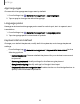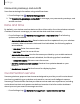User Manual
Table Of Contents
- Samsung Galaxy S24 | S24+ | S24 Ultra User Guide
- Contents
- Getting started
- Galaxy S24 Ultra
- Galaxy S24+
- Galaxy S24
- Set up your device
- Start using your device
- Turn on your device
- Use the Setup Wizard
- Transfer data for device setup
- Lock or unlock your device
- Side button settings
- Accounts
- Set up voicemail
- Navigation
- Navigation bar
- Customize your home screen
- S Pen
- Advanced intelligence
- Bixby
- Modes and Routines
- Digital wellbeing and parental controls
- Always On Display
- Biometric security
- Multi window
- Edge panels
- Enter text
- Camera and Gallery
- Apps
- Settings
- Access Settings
- Connections
- Sounds and vibration
- Notifications
- Display
- Dark mode
- Screen brightness
- Motion smoothness
- Eye comfort shield
- Adaptive color tone
- Screen mode
- Font size and style
- Screen zoom
- Screen resolution
- Full screen apps
- Camera cutout
- Screen timeout
- Accidental touch protection
- Touch sensitivity
- Show charging information
- Screen saver
- Lift to wake
- Double tap to turn on screen
- Double tap to turn off screen
- One‑handed mode
- Lock screen and security
- Accounts
- Device maintenance
- Accessibility
- Other settings
- Learn more
- Legal information
Physical keyboards
Customize options when you have a physical keyboard connected to your device
(sold separately).
1.
From Settings, tap General management.
2. Tap Physical keyboard, and then choose an option:
•
Show on-screen keyboard: Show the on-screen keyboard while a physical
keyboard is also being used.
•
Keyboard shortcuts: Show explanations of the keyboard shortcuts on the
screen.
•
Change language shortcut: Enable or disable language key shortcuts for your
physical keyboard
•
Customize keys: Configure the Caps lock, Control, Command, and Alt keys.
Mouse and trackpad
Configure pointer speed and button assignments for an optional mouse or trackpad
(not included).
◌
From Settings, tap General management > Mouse and trackpad.
•
Pointer speed: Drag the slider to the right to go faster or to the left to go
slower.
•
Wheel scrolling speed: Drag the slider to the right to scroll faster or to the left
to scroll slower.
•
Enhance pointer precision:Enable to make the mouse cursor move faster or
slower depending on how fast you move your mouse.
•
Pointer size and color:Change the size and color of the mouse pointer.
•
Primary mouse button: Choose either the Left or Right mouse button to be
your primary button.
•
Secondary button: Choose the action of your secondary mouse button.
•
Middle button:Choose the action of your middle mouse button.
•
Additional button 1:Choose an action for another available mouse button.
•
Additional button 2:Choose an action for another available mouse button.
152
Settings