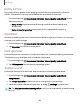User Manual
Table Of Contents
- Samsung Galaxy S24 | S24+ | S24 Ultra User Guide
- Contents
- Getting started
- Galaxy S24 Ultra
- Galaxy S24+
- Galaxy S24
- Set up your device
- Start using your device
- Turn on your device
- Use the Setup Wizard
- Transfer data for device setup
- Lock or unlock your device
- Side button settings
- Accounts
- Set up voicemail
- Navigation
- Navigation bar
- Customize your home screen
- S Pen
- Advanced intelligence
- Bixby
- Modes and Routines
- Digital wellbeing and parental controls
- Always On Display
- Biometric security
- Multi window
- Edge panels
- Enter text
- Camera and Gallery
- Apps
- Settings
- Access Settings
- Connections
- Sounds and vibration
- Notifications
- Display
- Dark mode
- Screen brightness
- Motion smoothness
- Eye comfort shield
- Adaptive color tone
- Screen mode
- Font size and style
- Screen zoom
- Screen resolution
- Full screen apps
- Camera cutout
- Screen timeout
- Accidental touch protection
- Touch sensitivity
- Show charging information
- Screen saver
- Lift to wake
- Double tap to turn on screen
- Double tap to turn off screen
- One‑handed mode
- Lock screen and security
- Accounts
- Device maintenance
- Accessibility
- Other settings
- Learn more
- Legal information
Separate app sound
You can choose to have an app play only media sound on a Bluetooth speaker or
headset separate from the other sounds (like notifications). Connect to a Bluetooth
device to make this option available in the Audio device menu.
1.
From Settings, tap Sounds and vibration > Separate app sound.
2. Tap Turn on now to enable Separate app sound, and then set the following
options:
•
App: Choose an app to play its sound on a separate audio device.
•
Audio device: Choose the audio device that you want the app’s sound to be
played on.
Notifications
You can prioritize and streamline app alerts by changing which apps send
notifications and how notifications alert you.
App notifications | Sort notifications | Lock screen notifications | Notification pop-up
style | Do not disturb| Advanced notifications settings| Alert when phone picked up
App notifications
Choose which apps are allowed to send you notifications.
◌
From Settings, tap Notifications >App notifications, and then tap to enable
notifications for individual apps.
Sort notifications
Choose how to sort your notifications.
◌
From Settings, tap Notifications >Sort notifications, and then choose to sort by
priority or time.
130
Settings