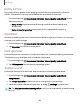User Manual
Table Of Contents
- Samsung Galaxy S24 | S24+ | S24 Ultra User Guide
- Contents
- Getting started
- Galaxy S24 Ultra
- Galaxy S24+
- Galaxy S24
- Set up your device
- Start using your device
- Turn on your device
- Use the Setup Wizard
- Transfer data for device setup
- Lock or unlock your device
- Side button settings
- Accounts
- Set up voicemail
- Navigation
- Navigation bar
- Customize your home screen
- S Pen
- Advanced intelligence
- Bixby
- Modes and Routines
- Digital wellbeing and parental controls
- Always On Display
- Biometric security
- Multi window
- Edge panels
- Enter text
- Camera and Gallery
- Apps
- Settings
- Access Settings
- Connections
- Sounds and vibration
- Notifications
- Display
- Dark mode
- Screen brightness
- Motion smoothness
- Eye comfort shield
- Adaptive color tone
- Screen mode
- Font size and style
- Screen zoom
- Screen resolution
- Full screen apps
- Camera cutout
- Screen timeout
- Accidental touch protection
- Touch sensitivity
- Show charging information
- Screen saver
- Lift to wake
- Double tap to turn on screen
- Double tap to turn off screen
- One‑handed mode
- Lock screen and security
- Accounts
- Device maintenance
- Accessibility
- Other settings
- Learn more
- Legal information
Dolby Atmos
Enjoy Dolby Atmos quality when playing content that was specifically mixed for
Atmos. This feature may only be available with a headset connected.
◌
From Settings, tap Sounds and vibration > Sound qualityand effects for the
following options:
•
Dolby Atmos: Experience breakthrough audio that flows above and
aroundyou.
•
Dolby Atmos for gaming:Apply Dolby Atmos optimized for gaming.
Equalizer
Choose an audio preset that is customized to different genres of music, or manually
change your audio settings.
1.
From Settings, tap Sounds and vibration > Sound qualityand effects.
2. Tap Equalizer to choose a music genre.
UHQupscaler
Enhance the sound resolution of music and videos for a clearer listening experience.
This feature is only available with a headset connected.
1.
From Settings, tap Sounds and vibration > Sound qualityand effects.
2. TapUHQ upscaler and choose an upscaling option.
Adapt sound
Customize the sound for each ear and enhance your listening experience.
1.
From Settings, tap Sounds and vibration > Sound qualityand effects >
Adaptsound.
2. Tap Adapt sound for to select when to change the sound settings.
3.
Tap the sound profile that fits you best, and tap Settings to customize.
TIPTap Add personalized sound profile to let your device identify the best sound
for you.
129
Settings