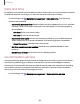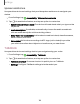User Manual
Table Of Contents
- Samsung Galaxy S23|S23+ | S23 Ultra User Guide
- Contents
- Getting started
- Galaxy S23 Ultra
- Galaxy S23+
- Galaxy S23
- Set up your device
- Start using your device
- Turn on your device
- Use the Setup Wizard
- Bring data from an old device
- Lock or unlock your device
- Side button settings
- Accounts
- Set up voicemail
- Navigation
- Navigation bar
- Customize your home screen
- S Pen
- Bixby
- Modes and Routines
- Digital wellbeing and parental controls
- Always On Display
- Biometric security
- Multi window
- Edge panels
- Enter text
- Camera and Gallery
- Apps
- Settings
- Access Settings
- Connections
- Sounds and vibration
- Notifications
- Display
- Dark mode
- Screen brightness
- Motion smoothness
- Eye comfort shield
- Screen mode
- Font size and style
- Screen zoom
- Screen resolution
- Full screen apps
- Camera cutout
- Screen timeout
- Accidental touch protection
- Touch sensitivity
- Show charging information
- Screen saver
- Lift to wake
- Double tap to turn on screen
- Double tap to turn off screen
- One‑handed mode
- Lock screen and security
- Accounts
- Device maintenance
- Accessibility
- Other settings
- Learn more
- Legal information
Reset accessibility settings
You can reset device accessibility settings. Accessibility settings in downloaded apps
and your personal data are not affected.
1.
From Settings, tap General management > Reset > Reset accessibility settings.
2. Tap Reset settings, and confirm when prompted.
Factory Data Reset
You can reset your device to factory defaults, erasing all data from your device.
This action permanently erases ALL data from the device, including Google or other
account settings, system and application data and settings, downloaded
applications, as well as your music, photos, videos, and other files.
If you sign in to a Google Account on your device and set a Lock screen, Google Device
Protection is automatically enabled.
NOTEIf you reset your Google Account password, it can take 24 hours for the
password reset to sync with all devices registered to the account.
Before resetting your device:
1. Verify that the information you want to keep has transferred to your storage
area.
2. Log in to your Google Account and confirm your user name and password.
To reset your device:
1.
From Settings, tap General management > Reset > Factory data reset.
2. Tap Reset and follow the prompts to perform the reset.
3. When the device restarts, follow the prompts to set up your device.
Google Device Protection
When you sign in to a Google Account on your device and set a Lock screen, Google
Device Protection is enabled. This service protects your device from unauthorized
factory data resets by requiring your Google account information to verify your
identity. Learn more: samsung.com/us/support/answer/ANS00083965
155
Settings