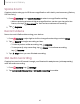User Manual
Table Of Contents
- Samsung Galaxy S23 | S23+ | S23 Ultra User manual
- Contents
- Getting started
- Galaxy S23 Ultra
- Galaxy S23+
- Galaxy S23
- Set up your device
- Start using your device
- Turn on your device
- Use the Setup Wizard
- Bring data from an old device
- Lock or unlock your device
- Side key settings
- Accounts
- Set up voicemail
- Navigation
- Navigation bar
- Customize your home screen
- S Pen
- Bixby
- Modes and Routines
- Digital wellbeing and parental controls
- Always On Display
- Biometric security
- Multi window
- Edge panels
- Enter text
- Camera and Gallery
- Apps
- Settings
- Access Settings
- Connections
- Sounds and vibration
- Notifications
- Display
- Dark mode
- Screen brightness
- Motion smoothness
- Eye comfort shield
- Screen mode
- Font size and style
- Screen zoom
- Screen resolution
- Full screen apps
- Camera cutout
- Screen timeout
- Accidental touch protection
- Touch sensitivity
- Show charging information
- Screen saver
- Lift to wake
- Double tap to turn on screen
- Double tap to turn off screen
- Keep screen on while viewing
- One‑handed mode
- Lock screen and security
- Screen lock types
- Find My Mobile
- Google Play Protect
- Security update
- Permission manager
- Controls and alerts
- Samsung Privacy
- Google Privacy
- Samsung Pass
- Secure Folder
- Secure Wi-Fi
- Private Share
- Samsung Blockchain Keystore
- Install unknown apps
- Password for factory data reset
- Set up SIM card lock
- View passwords
- Device administration
- Credential storage
- Advanced security settings
- Location
- Accounts
- Device maintenance
- Accessibility
- Other settings
- Learn more
- Legal information
&
-6.-
...
©
•
•
•
•
•
•
•
•
•
0
QJ
QJ
Camera and Gallery
3.
Tap
Edit to use the following tools:
•
Audio: Adjust the volume levels and add background music to the video.
•
Play: Preview the edited video.
•
Trim: Cut segments of the video.
•
Transform: Rotate, flip, crop, or make other changes to the overall
appearance of the video.
•
Filters: Add visual effects to the video.
•
Tone: Adjust the brightness, exposure, contrast, and more
•
Decorations: Add text, stickers, or hand drawn content.
•
More options: Access additional editing features.
•
Revert: Undo the changes applied to restore the original video.
4. Tap Save, and then confirm when prompted.
Share pictures and videos
Share pictures and videos from the Gallery app.
1.
From
Gallery, tap Pictures.
2.
Tap
More options > Edit and select the pictures or videos you want to share.
3.
Tap
Share, and then choose an app or connection to use for sharing your
selection. Follow the prompts.
Delete pictures and videos
Delete pictures and videos stored on your device.
1.
From
Gallery, tap More options > Edit.
2. Tap pictures and videos to select them.
3.
Tap
Delete, and confirm when prompted.
Group similar images
Organize pictures and videos in the Gallery by similarity.
1.
From
Gallery, tap
Group similar images.
2.
Tap
Ungroup similar images to return to the default Gallery view.
68