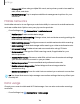User Manual
Table Of Contents
- Samsung Galaxy S23 | S23+ | S23 Ultra User manual
- Contents
- Getting started
- Galaxy S23 Ultra
- Galaxy S23+
- Galaxy S23
- Set up your device
- Start using your device
- Turn on your device
- Use the Setup Wizard
- Bring data from an old device
- Lock or unlock your device
- Side key settings
- Accounts
- Set up voicemail
- Navigation
- Navigation bar
- Customize your home screen
- S Pen
- Bixby
- Modes and Routines
- Digital wellbeing and parental controls
- Always On Display
- Biometric security
- Multi window
- Edge panels
- Enter text
- Camera and Gallery
- Apps
- Settings
- Access Settings
- Connections
- Sounds and vibration
- Notifications
- Display
- Dark mode
- Screen brightness
- Motion smoothness
- Eye comfort shield
- Screen mode
- Font size and style
- Screen zoom
- Screen resolution
- Full screen apps
- Camera cutout
- Screen timeout
- Accidental touch protection
- Touch sensitivity
- Show charging information
- Screen saver
- Lift to wake
- Double tap to turn on screen
- Double tap to turn off screen
- Keep screen on while viewing
- One‑handed mode
- Lock screen and security
- Screen lock types
- Find My Mobile
- Google Play Protect
- Security update
- Permission manager
- Controls and alerts
- Samsung Privacy
- Google Privacy
- Samsung Pass
- Secure Folder
- Secure Wi-Fi
- Private Share
- Samsung Blockchain Keystore
- Install unknown apps
- Password for factory data reset
- Set up SIM card lock
- View passwords
- Device administration
- Credential storage
- Advanced security settings
- Location
- Accounts
- Device maintenance
- Accessibility
- Other settings
- Learn more
- Legal information
•
•
•
Settings
Rename a paired device
You can rename a paired device to make it easier to recognize.
1.
From Settings, tap
Connections > Bluetooth, and then tap
to turn on
Bluetooth.
2.
Tap
Settings next to the device name, and then tap Rename.
3. Enter a new name, and tap Rename.
Unpair from a Bluetooth device
When you unpair from a Bluetooth device, the two devices no longer recognize each
other and you will need to pair with the device again in order to connect to it.
1.
From Settings, tap
Connections > Bluetooth, and then tap
to turn on
Bluetooth.
2.
Tap
Settings next to the device, and then tap Unpair.
3. Tap Unpair to confirm.
Advanced Bluetooth settings
Additional Bluetooth features are available in the Advanced menu. Options may vary
by service provider.
1.
From Settings, tap
Connections > Bluetooth.
2.
Tap Advanced settings or
More options > Advanced settings for the following
options:
l
Sync with Samsung Cloud/account: Sync files transferred through Bluetooth
with your Samsung account.
l
Music Share: Let friends play music on your Bluetooth speaker or headphones.
l
Ringtone sync: Use the ringtone set on your device when you receive calls
through a connected Bluetooth device.
l
Bluetooth control history: View apps that have used Bluetooth recently.
l
Block pairing requests: Add devices to block pairing requests.
l
Bluetooth scan history: View which apps have recently scanned for nearby
Bluetooth devices and manage Bluetooth features for apps.
123