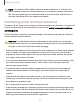User Manual
Table Of Contents
- Samsung Galaxy S23|S23+ | S23 Ultra User Guide
- Contents
- Getting started
- Galaxy S23 Ultra
- Galaxy S23+
- Galaxy S23
- Set up your device
- Start using your device
- Turn on your device
- Use the Setup Wizard
- Bring data from an old device
- Lock or unlock your device
- Side button settings
- Accounts
- Set up voicemail
- Navigation
- Navigation bar
- Customize your home screen
- S Pen
- Bixby
- Modes and Routines
- Digital wellbeing and parental controls
- Always On Display
- Biometric security
- Multi window
- Edge panels
- Enter text
- Camera and Gallery
- Apps
- Settings
- Access Settings
- Connections
- Sounds and vibration
- Notifications
- Display
- Dark mode
- Screen brightness
- Motion smoothness
- Eye comfort shield
- Screen mode
- Font size and style
- Screen zoom
- Screen resolution
- Full screen apps
- Camera cutout
- Screen timeout
- Accidental touch protection
- Touch sensitivity
- Show charging information
- Screen saver
- Lift to wake
- Double tap to turn on screen
- Double tap to turn off screen
- One‑handed mode
- Lock screen and security
- Accounts
- Device maintenance
- Accessibility
- Other settings
- Learn more
- Legal information
l
If dust or foreign materials enter the microphone, speaker, or receiver, the device
sound may become quiet or certain features may not work. If you attempt to
remove the dust or foreign materials with a sharp object, the device may be
damaged and its appearance may be affected.
l
If the air vent hole is covered by an accessory, such as a protective film or sticker,
unwanted noises may occur during calls or media playback.
Charge the battery
Your device is powered by a rechargeable battery. A USB Type-C 3A cable is included.
Learn more: samsung.com/us/support/answer/ANS00078994/
NOTE Wall charger sold separately. Use only Samsung-approved chargers and
cables. To avoid injury or damage to your device, do not use incompatible, worn
or damaged batteries, chargers or cables. Using other charging devices and
batteries may not be covered under warranty and may cause damage.
Learn more: samsung.com
TIPWhile charging, the device and the charger may become hot and stop
charging. Thisusually does not affect the device’s lifespan or performance and is
in the device’s normal range of operation. Disconnect the charger from the device
and wait for the device to cool down. Learn more: samsung.com/us/support/
answer/ANS00076952
10
Getting started