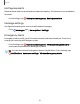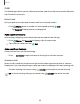User Manual
Table Of Contents
- Samsung Galaxy S23|S23+ | S23 Ultra User Guide
- Contents
- Getting started
- Galaxy S23 Ultra
- Galaxy S23+
- Galaxy S23
- Set up your device
- Start using your device
- Turn on your device
- Use the Setup Wizard
- Bring data from an old device
- Lock or unlock your device
- Side button settings
- Accounts
- Set up voicemail
- Navigation
- Navigation bar
- Customize your home screen
- S Pen
- Bixby
- Modes and Routines
- Digital wellbeing and parental controls
- Always On Display
- Biometric security
- Multi window
- Edge panels
- Enter text
- Camera and Gallery
- Apps
- Settings
- Access Settings
- Connections
- Sounds and vibration
- Notifications
- Display
- Dark mode
- Screen brightness
- Motion smoothness
- Eye comfort shield
- Screen mode
- Font size and style
- Screen zoom
- Screen resolution
- Full screen apps
- Camera cutout
- Screen timeout
- Accidental touch protection
- Touch sensitivity
- Show charging information
- Screen saver
- Lift to wake
- Double tap to turn on screen
- Double tap to turn off screen
- One‑handed mode
- Lock screen and security
- Accounts
- Device maintenance
- Accessibility
- Other settings
- Learn more
- Legal information
Manage calls
Your calls are recorded in a call log. You can set up speed dials, block numbers, and
use voicemail.
Call log
The numbers of the calls you have dialed, received, or missed are stored in the Call
log.
◌
From Phone, tap Recents. A list of recent calls is displayed. Ifthe caller is in
your Contacts list, the caller’s name is displayed.
Save a contact from a recent call
Use recent call information to create a contact or update your Contacts list.
1.
From Phone, tap Recents.
2. Tap the call that contains the information that you want to save to your Contacts
list, and tap Add to contacts.
3. Tap Create new contact or Update existing contact.
Delete call records
To delete Call log entries:
1.
From Phone, tap Recents.
2. Touch and hold the call you want to delete from the Call log.
3.
Tap Delete.
Block a number
By adding a caller to your Block list, future calls from this number are sent directly to
your voicemail, and messages are not received.
1.
From Phone, tap Recents.
2.
Tap the caller you want to add to the Block list, and then tap Details.
3.
Tap Block, or More > Block contact and confirm when prompted.
TIPYou can also modify your Block list in Settings. From Phone, tap More
options> Settings > Block numbers.
98
Apps