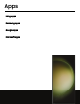User Manual
Table Of Contents
- Samsung Galaxy S23 | S23+ | S23 Ultra User manual
- Contents
- Getting started
- Galaxy S23 Ultra
- Galaxy S23+
- Galaxy S23
- Set up your device
- Start using your device
- Turn on your device
- Use the Setup Wizard
- Bring data from an old device
- Lock or unlock your device
- Side key settings
- Accounts
- Set up voicemail
- Navigation
- Navigation bar
- Customize your home screen
- S Pen
- Bixby
- Modes and Routines
- Digital wellbeing and parental controls
- Always On Display
- Biometric security
- Multi window
- Edge panels
- Enter text
- Camera and Gallery
- Apps
- Settings
- Access Settings
- Connections
- Sounds and vibration
- Notifications
- Display
- Dark mode
- Screen brightness
- Motion smoothness
- Eye comfort shield
- Screen mode
- Font size and style
- Screen zoom
- Screen resolution
- Full screen apps
- Camera cutout
- Screen timeout
- Accidental touch protection
- Touch sensitivity
- Show charging information
- Screen saver
- Lift to wake
- Double tap to turn on screen
- Double tap to turn off screen
- Keep screen on while viewing
- One‑handed mode
- Lock screen and security
- Screen lock types
- Find My Mobile
- Google Play Protect
- Security update
- Permission manager
- Controls and alerts
- Samsung Privacy
- Google Privacy
- Samsung Pass
- Secure Folder
- Secure Wi-Fi
- Private Share
- Samsung Blockchain Keystore
- Install unknown apps
- Password for factory data reset
- Set up SIM card lock
- View passwords
- Device administration
- Credential storage
- Advanced security settings
- Location
- Accounts
- Device maintenance
- Accessibility
- Other settings
- Learn more
- Legal information
m
•
•
•
Apps
App settings
Manage your downloaded and preloaded apps.
◌
From Settings, tap
Apps. Tap an option to customize:
•
Choose default apps: Choose which apps to use for making calls, sending
messages, going to websites, and more.
•
Samsung app settings: View a list of Samsung apps and customize their
settings.
•
Your apps: Tap an app to view and update information about its privacy and
usage settings. Options vary by app.
TIP To reset app options that have been changed, tap More options > Reset app
preferences.
Samsung apps
The following apps may be preloaded or downloaded over-the-air to your device
during setup. Apps can be downloaded from Galaxy Store and the Google Play
™
store.
Options may vary by service provider.
AR Zone | Bixby | Galaxy Store | Galaxy Wearable | Game Launcher | PENUP | Samsung
Free | Samsung Global Goals | Samsung Members | Samsung TV Plus | Samsung Wallet |
Smart Switch | SmartThings | Tips | Calculator | Calendar | Clock | Contacts | Internet |
Messages | My Files | Phone | Samsung Health | Samsung Notes
AR Zone
Access all of your Augmented Reality (AR) features in one place.
For more information, see AR Zone.
Bixby
Bixby displays customized content based on your interactions. Bixby learns from your
usage patterns and suggests content you may like.
For more information, see Bixby.
74