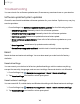User Manual
Table Of Contents
- Samsung Galaxy S23 | S23+ | S23 Ultra User manual
- Contents
- Getting started
- Galaxy S23 Ultra
- Galaxy S23+
- Galaxy S23
- Set up your device
- Start using your device
- Turn on your device
- Use the Setup Wizard
- Bring data from an old device
- Lock or unlock your device
- Side key settings
- Accounts
- Set up voicemail
- Navigation
- Navigation bar
- Customize your home screen
- S Pen
- Bixby
- Modes and Routines
- Digital wellbeing and parental controls
- Always On Display
- Biometric security
- Multi window
- Edge panels
- Enter text
- Camera and Gallery
- Apps
- Settings
- Access Settings
- Connections
- Sounds and vibration
- Notifications
- Display
- Dark mode
- Screen brightness
- Motion smoothness
- Eye comfort shield
- Screen mode
- Font size and style
- Screen zoom
- Screen resolution
- Full screen apps
- Camera cutout
- Screen timeout
- Accidental touch protection
- Touch sensitivity
- Show charging information
- Screen saver
- Lift to wake
- Double tap to turn on screen
- Double tap to turn off screen
- Keep screen on while viewing
- One‑handed mode
- Lock screen and security
- Screen lock types
- Find My Mobile
- Google Play Protect
- Security update
- Permission manager
- Controls and alerts
- Samsung Privacy
- Google Privacy
- Samsung Pass
- Secure Folder
- Secure Wi-Fi
- Private Share
- Samsung Blockchain Keystore
- Install unknown apps
- Password for factory data reset
- Set up SIM card lock
- View passwords
- Device administration
- Credential storage
- Advanced security settings
- Location
- Accounts
- Device maintenance
- Accessibility
- Other settings
- Learn more
- Legal information
0
Settings
Enable Google Device Protection
Adding a Google Account to your device and setting a Lock screen automatically
activates Google Device Protection.
Disable Google Device Protection
To disable Google Device Protection, you can either remove all Google Accounts from
the device or remove the Lock screen.
To remove Google accounts:
1.
From Settings, tap
Accounts and backup > Manage accounts > [Google
Account].
2. Tap Remove account.
To remove a secure Lock screen:
1.
From Settings, tap
Lock screen > Screen lock type.
2. Tap either Swipe or None.
Accessibility
There are accessibility settings for people who need help seeing, hearing, or
otherwise operating their device. Accessibility services are special features that
make using the device easier for everyone. For more information about Accessibility
for Samsung products, please contact us at accessibility@sea.samsung.com.
Recommended for you | TalkBack | Spoken assistance | Visibility enhancements |
Hearing enhancements | Interaction and dexterity | Advanced settings | Installed
apps | About Accessibility | Contact us
Recommended for you
View a list of accessibility features that you are using and some recommended
features you may want to enable.
◌
From Settings, tap
Accessibility > Recommended for you to view
recommendations.
165