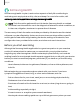User Manual
Table Of Contents
- Samsung Galaxy S23 | S23+ | S23 Ultra User manual
- Contents
- Getting started
- Galaxy S23 Ultra
- Galaxy S23+
- Galaxy S23
- Set up your device
- Start using your device
- Turn on your device
- Use the Setup Wizard
- Bring data from an old device
- Lock or unlock your device
- Side key settings
- Accounts
- Set up voicemail
- Navigation
- Navigation bar
- Customize your home screen
- S Pen
- Bixby
- Modes and Routines
- Digital wellbeing and parental controls
- Always On Display
- Biometric security
- Multi window
- Edge panels
- Enter text
- Camera and Gallery
- Apps
- Settings
- Access Settings
- Connections
- Sounds and vibration
- Notifications
- Display
- Dark mode
- Screen brightness
- Motion smoothness
- Eye comfort shield
- Screen mode
- Font size and style
- Screen zoom
- Screen resolution
- Full screen apps
- Camera cutout
- Screen timeout
- Accidental touch protection
- Touch sensitivity
- Show charging information
- Screen saver
- Lift to wake
- Double tap to turn on screen
- Double tap to turn off screen
- Keep screen on while viewing
- One‑handed mode
- Lock screen and security
- Screen lock types
- Find My Mobile
- Google Play Protect
- Security update
- Permission manager
- Controls and alerts
- Samsung Privacy
- Google Privacy
- Samsung Pass
- Secure Folder
- Secure Wi-Fi
- Private Share
- Samsung Blockchain Keystore
- Install unknown apps
- Password for factory data reset
- Set up SIM card lock
- View passwords
- Device administration
- Credential storage
- Advanced security settings
- Location
- Accounts
- Device maintenance
- Accessibility
- Other settings
- Learn more
- Legal information
,_
Apps
Decline a call
You can choose to decline an incoming call. If you are using an app, a pop-up screen is
displayed for the incoming call.
◌
On the incoming call screen, drag Decline to the left to reject the call and send
it to your voicemail.
TIP On the incoming pop-up screen, tap Decline to reject the call and send it
to your voicemail.
Decline with a message
You can choose to decline an incoming call with a text message response.
◌
On the incoming call screen, drag Send message upward and select a message.
TIP On the incoming call pop-up screen, tap Send message and select a
message.
End a call
◌
Tap End call when you are ready to end your call.
Actions while on a call
You can adjust call volume, switch to a headset or speaker, and even multitask while
on a call.
◌
Press the Volume keys to increase or decrease the volume.
Switch to headset or speaker
Listen to the call using the speaker or through a Bluetooth
®
headset (not included).
◌
Tap
<I>)
Speaker to hear the caller using the speaker or tap Bluetooth to
hear the caller using a Bluetooth headset.
102