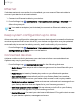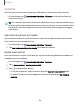User Manual
Table Of Contents
- Samsung Galaxy S23|S23+ | S23 Ultra User Guide
- Contents
- Getting started
- Galaxy S23 Ultra
- Galaxy S23+
- Galaxy S23
- Set up your device
- Start using your device
- Turn on your device
- Use the Setup Wizard
- Bring data from an old device
- Lock or unlock your device
- Side button settings
- Accounts
- Set up voicemail
- Navigation
- Navigation bar
- Customize your home screen
- S Pen
- Bixby
- Modes and Routines
- Digital wellbeing and parental controls
- Always On Display
- Biometric security
- Multi window
- Edge panels
- Enter text
- Camera and Gallery
- Apps
- Settings
- Access Settings
- Connections
- Sounds and vibration
- Notifications
- Display
- Dark mode
- Screen brightness
- Motion smoothness
- Eye comfort shield
- Screen mode
- Font size and style
- Screen zoom
- Screen resolution
- Full screen apps
- Camera cutout
- Screen timeout
- Accidental touch protection
- Touch sensitivity
- Show charging information
- Screen saver
- Lift to wake
- Double tap to turn on screen
- Double tap to turn off screen
- One‑handed mode
- Lock screen and security
- Accounts
- Device maintenance
- Accessibility
- Other settings
- Learn more
- Legal information
Ethernet
If wireless network connection is not available, you can use an Ethernet cable to
connect your device to a local network.
1. Connect an Ethernet cable to your device.
2.
From Settings, tap Connections > More connection settings > Ethernet, and
follow the prompts.
TIP You need an adapter (not included) to connect an Ethernet cable to your
device.
Keep system configuration up to date
Allow automatic configuration changes to ensure that network connection features
work as expected. Even when this is off, your device configuration may be updated
automatically to ensure the safety, security, and functionality of your device.
◌
From Settings, tap Connections > More connection settings > Keep system
configuration up to date to turn on the feature.
Connected devices
Achieve mobile continuity between your device and other connected devices.
Options may vary by service provider.
◌
From Settings, tap Connected devices for the following features:
•
Quick Share: Allow anyone with a Samsung account to share files with your
device.
•
Music Share: Let nearby friends play music on your Bluetooth speaker.
•
Auto switch Buds: Automatically switch your Galaxy Buds from another
device to this device when you make a call, answer a call, or play media.
•
Call & text on other devices: Make and answer calls and text messages from
your Galaxy devices that are signed in to your Samsung account.
•
Continue apps on other devices: Pick up where you left off on your Galaxy
devices that are signed in to your Samsung account.
•
Link to Windows: Connect your device and Windows PC to get instant access
to your device's photos, messages and more.
123
Settings