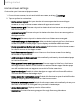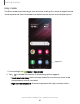User Manual
Table Of Contents
- Samsung Galaxy S22|S22+|S22 Ultra User Guide
- Contents
- Getting started
- Galaxy S22 Ultra
- Galaxy S22+
- Galaxy S22
- Set up your device
- Start using your device
- Turn on your device
- Use the Setup Wizard
- Bring data from an old device
- Lock or unlock your device
- Side button settings
- Accounts
- Set up voicemail
- Navigation
- Navigation bar
- Customize your home screen
- S Pen
- Bixby
- Modes and Routines
- Digital wellbeing and parental controls
- Always On Display
- Biometric security
- Multi window
- Edge panels
- Enter text
- Camera and Gallery
- Apps
- Settings
- Access Settings
- Connections
- Sounds and vibration
- Notifications
- Display
- Dark mode
- Screen brightness
- Motion smoothness
- Eye comfort shield
- Screen mode
- Font size and style
- Screen zoom
- Screen resolution
- Full screen apps
- Camera cutout
- Screen timeout
- Accidental touch protection
- Touch sensitivity
- Show charging information
- Screen saver
- Lift to wake
- Double tap to turn on screen
- Double tap to turn off screen
- One‑handed mode
- Lock screen and security
- Accounts
- Device maintenance
- Accessibility
- Other settings
- Learn more
- Legal information
-
-
-
Getting started
App icons
Use app icons to launch an app from any Home screen.
◌
From Apps, touch and hold an app icon, and tap Add to Home.
To remove an icon:
◌
From a Home screen, touch and hold an app icon, and then tap Remove.
NOTE Removing an icon does not delete the app, it only removes the icon from a
Home screen.
Wallpaper
Change the appearance of the Home and Lock screens by choosing a favorite
picture, video, or preloaded wallpaper.
1.
From a Home screen, touch and hold the screen, and then tap
Wallpaper and
style.
2. Tap one of the following menus for available wallpapers:
•
Tap the Lock screen and Home screen images to edit them.
•
Change wallpapers: Choose from a variety of wallpaper options or download
more from Galaxy Themes.
•
Color palette: Choose a palette based on colors from your wallpaper.
•
Dim wallpaper when Dark mode is on: Enable to apply Dark mode to your
wallpaper.
Themes
Set a theme to be applied to your Home and Lock screens, wallpapers, and app icons.
1.
From a Home screen, touch and hold the screen, and then tap
Themes.
2. Tap a theme to preview and download it.
3.
Tap
Menu > My stuff > Themes to access downloaded themes.
4. Tap a theme, and then tap Apply to apply the selected theme.
22