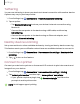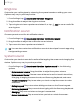User Manual
Table Of Contents
- Samsung Galaxy S22|S22+|S22 Ultra User Guide
- Contents
- Getting started
- Galaxy S22 Ultra
- Galaxy S22+
- Galaxy S22
- Set up your device
- Start using your device
- Turn on your device
- Use the Setup Wizard
- Bring data from an old device
- Lock or unlock your device
- Side button settings
- Accounts
- Set up voicemail
- Navigation
- Navigation bar
- Customize your home screen
- S Pen
- Bixby
- Modes and Routines
- Digital wellbeing and parental controls
- Always On Display
- Biometric security
- Multi window
- Edge panels
- Enter text
- Camera and Gallery
- Apps
- Settings
- Access Settings
- Connections
- Sounds and vibration
- Notifications
- Display
- Dark mode
- Screen brightness
- Motion smoothness
- Eye comfort shield
- Screen mode
- Font size and style
- Screen zoom
- Screen resolution
- Full screen apps
- Camera cutout
- Screen timeout
- Accidental touch protection
- Touch sensitivity
- Show charging information
- Screen saver
- Lift to wake
- Double tap to turn on screen
- Double tap to turn off screen
- One‑handed mode
- Lock screen and security
- Accounts
- Device maintenance
- Accessibility
- Other settings
- Learn more
- Legal information
0
0
Settings
Lock screen notifications
Choose which notifications are allowed on the Lock screen.
◌
From Settings, tap Notifications > Lock screen notifications, and then tap
to enable the feature. Tap an option to customize:
•
Show content: Show notifications in the Notification panel.
•
Hide content: Do not show notifications in the Notification panel.
•
Show content when unlocked: Show notification content when the screen is
unlocked.
•
Notifications to show: Choose which notifications to show on the Lock screen.
•
Show on Always On Display: Display notifications on the Always on Display
screen.
Notification pop-up style
You can change the style and additional settings for your notifications.
◌
From Settings, tap Notifications > Notification pop-up style, and then choose a
pop-up style:
•
Brief: Enable customization of your notifications.
–
Apps to show as brief: Choose apps to show as brief notifications.
–
Edge lighting style: Choose a style of edge lighting for notifications.
–
Color by keyword: Choose custom colors for notifications containing
keywords that matter to you.
–
Show even while screen is off: Choose whether to show notifications even
when the screen is turned off.
•
Detailed: Enable the default Samsung Notification settings.
130