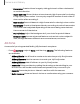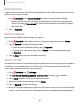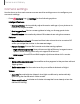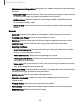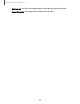User Manual
Table Of Contents
- Samsung Galaxy S22|S22+|S22 Ultra User Manual
- Contents
- Getting started
- Galaxy S22 Ultra
- Galaxy S22+
- Galaxy S22
- Set up your device
- Start using your device
- Turn on your device
- Use the Setup Wizard
- Bring data from an old device
- Lock or unlock your device
- Side key settings
- Accounts
- Set up voicemail
- Navigation
- Navigation bar
- Customize your home screen
- S Pen
- Bixby
- Digital wellbeing and parental controls
- Always On Display
- Biometric security
- Mobile continuity
- Multi window
- Edge panels
- Enter text
- Emergency mode
- Camera and Gallery
- Apps
- Settings
- Access Settings
- Connections
- Sounds and vibration
- Notifications
- Display
- Dark mode
- Screen brightness
- Motion smoothness
- Eye comfort shield
- Screen mode
- Font size and style
- Screen zoom
- Screen resolution
- Full screen apps
- Screen timeout
- Accidental touch protection
- Touch sensitivity
- Show charging information
- Screen saver
- Lift to wake
- Double tap to turn on screen
- Double tap to turn off screen
- Keep screen on while viewing
- One‑handed mode
- Lock screen and security
- Screen lock types
- Google Play Protect
- Security update
- Find My Mobile
- Samsung Pass
- Secure Folder
- Private Share
- Install unknown apps
- Password for factory data reset
- Set up SIM card lock
- View passwords
- Device administration
- Credential storage
- Advanced security settings
- Permission manager
- Controls and alerts
- Samsung Privacy
- Google Privacy
- Location
- Accounts
- Device maintenance
- Accessibility
- Other settings
- Learn more
- Legal information
Camera and Gallery
•
Advanced recording options: Enhance your videos with advanced recording
formats.
–
Reduce file size: Record videos in HEVC format to save space. Other devices
or sharing sites may not support playback of this format.
–
HDR10+ videos: Optimize videos by recording in HDR10+. Playback devices
must support HDR10+ video.
–
Zoom-in mic: Match the mic zoom to the camera zoom while recording
videos.
General
•
Auto HDR: Capture more detail in the bright and dark areas of your shots.
•
Tracking auto-focus: Keep a moving subject in focus.
•
Grid lines: Display viewfinder grid lines to help compose a picture or video.
•
Location tags: Attach a GPS location tag to your pictures and videos.
•
Shooting methods:
–
Press Volume keys to: Use the Volume keys to take pictures, record video,
zoom, or control system volume.
–
Voice commands: Take pictures speaking key words.
–
Floating shutter button: Add an extra shutter button that you can move
anywhere on the screen.
–
Show palm: Hold your hand out with your palm facing the camera to have
your picture taken in a few seconds.
•
Settings to keep: Choose whether to launch Camera with the same shooting
mode, selfie angle, and filters as the last time.
•
Shutter sound: Play a tone when taking a picture.
•
Vibration feedback: Enable vibrations when tapping the screen in the
Camera app.
•
Privacy Notice: View Samsung's privacy information.
•
Permissions: View required and optional permissions for the Camera app.
•
Reset settings: Reset the Camera settings.
68