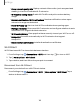User Manual
Table Of Contents
- Samsung Galaxy S22|S22+|S22 Ultra User Manual
- Contents
- Getting started
- Galaxy S22 Ultra
- Galaxy S22+
- Galaxy S22
- Set up your device
- Start using your device
- Turn on your device
- Use the Setup Wizard
- Bring data from an old device
- Lock or unlock your device
- Side key settings
- Accounts
- Set up voicemail
- Navigation
- Navigation bar
- Customize your home screen
- S Pen
- Bixby
- Digital wellbeing and parental controls
- Always On Display
- Biometric security
- Mobile continuity
- Multi window
- Edge panels
- Enter text
- Emergency mode
- Camera and Gallery
- Apps
- Settings
- Access Settings
- Connections
- Sounds and vibration
- Notifications
- Display
- Dark mode
- Screen brightness
- Motion smoothness
- Eye comfort shield
- Screen mode
- Font size and style
- Screen zoom
- Screen resolution
- Full screen apps
- Screen timeout
- Accidental touch protection
- Touch sensitivity
- Show charging information
- Screen saver
- Lift to wake
- Double tap to turn on screen
- Double tap to turn off screen
- Keep screen on while viewing
- One‑handed mode
- Lock screen and security
- Screen lock types
- Google Play Protect
- Security update
- Find My Mobile
- Samsung Pass
- Secure Folder
- Private Share
- Install unknown apps
- Password for factory data reset
- Set up SIM card lock
- View passwords
- Device administration
- Credential storage
- Advanced security settings
- Permission manager
- Controls and alerts
- Samsung Privacy
- Google Privacy
- Location
- Accounts
- Device maintenance
- Accessibility
- Other settings
- Learn more
- Legal information
C>
Settings
Advanced options
Additional Bluetooth features are available in the Advanced menu. Options may vary
by carrier.
1.
From Settings, tap
Connections > Bluetooth.
2.
Tap Advanced or
More options > Advanced for the following options:
l
Sync with Samsung Cloud/account: Sync files transferred through Bluetooth
with your Samsung account.
l
Phone name: Change the name of your device for Bluetooth connections.
l
Received files: View a list of files received using Bluetooth.
l
Music Share: Let friends play music on your Bluetooth speaker or headphones.
l
Ringtone sync: Use the ringtone set on your device when you receive calls
through a connected Bluetooth device.
l
Bluetooth control history: View apps that have used Bluetooth recently.
l
Block pairing requests: Add devices to block pairing requests.
l
Bluetooth scan history: View which apps have recently scanned for nearby
Bluetooth devices and manage Bluetooth features for apps.
NFC and payment
Near Field Communication (NFC) allows you to communicate with another device
without connecting to a network. This technology is used by Android Beam and
certain payment apps. The device that you are transferring to needs to support NFC,
and it needs to be within four centimeters of your device.
◌
From Settings, tap
Connections > NFC and contactless payments, and then
tap
to turn on this feature.
127