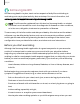User Manual
Table Of Contents
- Samsung Galaxy S22|S22+|S22 Ultra User manual
- Contents
- Getting started
- Galaxy S22 Ultra
- Galaxy S22+
- Galaxy S22
- Set up your device
- Start using your device
- Turn on your device
- Use the Setup Wizard
- Bring data from an old device
- Lock or unlock your device
- Side key settings
- Accounts
- Set up voicemail
- Navigation
- Navigation bar
- Customize your home screen
- S Pen
- Bixby
- Digital wellbeing and parental controls
- Always On Display
- Biometric security
- Mobile continuity
- Multi window
- Edge panels
- Enter text
- Camera and Gallery
- Apps
- Settings
- Access Settings
- Connections
- Sounds and vibration
- Notifications
- Display
- Dark mode
- Screen brightness
- Motion smoothness
- Eye comfort shield
- Screen mode
- Font size and style
- Screen zoom
- Screen resolution
- Full screen apps
- Camera cutout
- Screen timeout
- Accidental touch protection
- Touch sensitivity
- Show charging information
- Screen saver
- Lift to wake
- Double tap to turn on screen
- Double tap to turn off screen
- Keep screen on while viewing
- One‑handed mode
- Lock screen and security
- Screen lock types
- Google Play Protect
- Security update
- Find My Mobile
- Samsung Pass
- Secure Folder
- Private Share
- Install unknown apps
- Password for factory data reset
- Set up SIM card lock
- View passwords
- Device administration
- Credential storage
- Advanced security settings
- Permission manager
- Controls and alerts
- Samsung Privacy
- Google Privacy
- Location
- Accounts
- Device maintenance
- Accessibility
- Other settings
- Learn more
- Legal information
Q
r
'I
<
I
[O
J itle
I
0
Go
to
the grocery store
0
Do
laundry
0 Call
mom
I
r
,,,.
B
-
.!.
III
17T
~ r
:T
'"
©
Ll
0
~
®
...
1 2 3 4 5 6 7 8 9 0
Q
w E R T
y
u I 0
p
A s D F G H J K L
0
z X C V B N M G
!#1
I
E
ng
li
sh
(US)
~
Ill
0
V
·-·
'-
./
Apps
Samsung Notes
Use Samsung Notes to create notes containing text, images with footnotes, voice
recordings, and music. You can share your notes easily using social networking
services.
Visit samsung.com/us/support/owners/app/samsung-notes to learn more.
Set text options
Insert
Assign a title
Navigate up
Devices and software are constantly evolving — the illustrations you see here are for reference only.
108