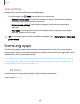User Manual
Table Of Contents
- Samsung Galaxy S22|S22+|S22 Ultra User Guide
- Contents
- Getting started
- Galaxy S22 Ultra
- Galaxy S22+
- Galaxy S22
- Set up your device
- Start using your device
- Turn on your device
- Use the Setup Wizard
- Bring data from an old device
- Lock or unlock your device
- Side button settings
- Accounts
- Set up voicemail
- Navigation
- Navigation bar
- Customize your home screen
- S Pen
- Bixby
- Modes and Routines
- Digital wellbeing and parental controls
- Always On Display
- Biometric security
- Multi window
- Edge panels
- Enter text
- Camera and Gallery
- Apps
- Settings
- Access Settings
- Connections
- Sounds and vibration
- Notifications
- Display
- Dark mode
- Screen brightness
- Motion smoothness
- Eye comfort shield
- Screen mode
- Font size and style
- Screen zoom
- Screen resolution
- Full screen apps
- Camera cutout
- Screen timeout
- Accidental touch protection
- Touch sensitivity
- Show charging information
- Screen saver
- Lift to wake
- Double tap to turn on screen
- Double tap to turn off screen
- One‑handed mode
- Lock screen and security
- Accounts
- Device maintenance
- Accessibility
- Other settings
- Learn more
- Legal information
0
►
Q
•
•
•
CD
Camera and Gallery
Play video
Play the videos stored on your device. You can save videos as favorites and review
video details.
1.
From
Gallery, tap Pictures.
2. Tap a video to open it. Swipe left or right to open other pictures or videos.
•
To mark the video as a favorite, tap
Add to Favorites. The video is added to
Favorites under the Albums tab.
•
To review and edit information about the video, tap
Details.
•
To access the following features, tap
More options:
–
Open in Video player: Play this video in the default video player.
–
Set as wallpaper: Set the video as wallpaper on the Lock screen.
–
Move to Secure Folder: Add this video to your Secure Folder.
3.
Tap
to play the video.
Video brightness
Enhance the image quality of your videos to enjoy brighter and more vivid colors.
◌
From Settings, tap Advanced features > Video brightness and choose an
option.
Edit video
Edit videos stored on your device.
1.
From
Gallery, tap Pictures.
2. Tap a video to open it.
3.
Tap Edit to use the following tools:
•
Play: Preview the edited video.
•
Regular speed: Adjust the play speed.
•
Trim: Cut segments of the video.
•
Transform: Rotate, flip, crop, or make other changes to the overall
appearance of the video.
•
Filters: Add visual effects to the video.
61