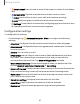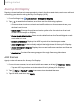User Manual
Table Of Contents
- Samsung Galaxy S22|S22+|S22 Ultra User Guide
- Contents
- Getting started
- Galaxy S22 Ultra
- Galaxy S22+
- Galaxy S22
- Set up your device
- Start using your device
- Turn on your device
- Use the Setup Wizard
- Bring data from an old device
- Lock or unlock your device
- Side button settings
- Accounts
- Set up voicemail
- Navigation
- Navigation bar
- Customize your home screen
- S Pen
- Bixby
- Modes and Routines
- Digital wellbeing and parental controls
- Always On Display
- Biometric security
- Multi window
- Edge panels
- Enter text
- Camera and Gallery
- Apps
- Settings
- Access Settings
- Connections
- Sounds and vibration
- Notifications
- Display
- Dark mode
- Screen brightness
- Motion smoothness
- Eye comfort shield
- Screen mode
- Font size and style
- Screen zoom
- Screen resolution
- Full screen apps
- Camera cutout
- Screen timeout
- Accidental touch protection
- Touch sensitivity
- Show charging information
- Screen saver
- Lift to wake
- Double tap to turn on screen
- Double tap to turn off screen
- One‑handed mode
- Lock screen and security
- Accounts
- Device maintenance
- Accessibility
- Other settings
- Learn more
- Legal information
Getting started
Anywhere actions
Anywhere actions are configurable shortcuts that are accessed by holding the S Pen
button while making one of the following gestures: up, down, left, right, or shake.
These can be accessed from any screen and can include navigation, S Pen features,
or apps.
Action Gesture
Back Left to right
Home Up and down
Recents Right to left
Smart select Down and up
Screen write Zigzag
1.
From Settings, tap
Advanced features > S Pen > Air actions.
2. Tap a Gesture icon under Anywhere actions to customize the shortcut.
App actions
You can use your S Pen to do specific actions in certain apps.
1.
From Settings, tap
Advanced features > S Pen > Air actions.
2. Tap an app under App actions for available shortcuts.
3.
Tap
to enable the shortcuts while using that app.
General app actions
You can customize some general actions while using camera and media apps not
specified in the app action list.
1.
From Settings, tap
Advanced features > S Pen > Air actions.
2. Under General app actions, tap an action to change it.
32