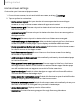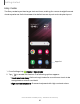User Manual
Table Of Contents
- Samsung Galaxy S22|S22+|S22 Ultra User Guide
- Contents
- Getting started
- Galaxy S22 Ultra
- Galaxy S22+
- Galaxy S22
- Set up your device
- Start using your device
- Turn on your device
- Use the Setup Wizard
- Bring data from an old device
- Lock or unlock your device
- Side button settings
- Accounts
- Set up voicemail
- Navigation
- Navigation bar
- Customize your home screen
- S Pen
- Bixby
- Modes and Routines
- Digital wellbeing and parental controls
- Always On Display
- Biometric security
- Multi window
- Edge panels
- Enter text
- Camera and Gallery
- Apps
- Settings
- Access Settings
- Connections
- Sounds and vibration
- Notifications
- Display
- Dark mode
- Screen brightness
- Motion smoothness
- Eye comfort shield
- Screen mode
- Font size and style
- Screen zoom
- Screen resolution
- Full screen apps
- Camera cutout
- Screen timeout
- Accidental touch protection
- Touch sensitivity
- Show charging information
- Screen saver
- Lift to wake
- Double tap to turn on screen
- Double tap to turn off screen
- One‑handed mode
- Lock screen and security
- Accounts
- Device maintenance
- Accessibility
- Other settings
- Learn more
- Legal information
-'lj-
Getting started
S Pen
The S Pen provides a variety of helpful functions. Use your S Pen to launch apps, take
notes, or draw a picture. Some S Pen functions, such as tapping the touchscreen, may
not work if the device is near a magnet (Galaxy S22 Ultra only).
TIP You can configure S Pen settings from Advanced features > S Pen.
S Pen button
Remove the S Pen
The S Pen stores in the bottom of your device for convenient access. It also charges
the S Pen so that it can be used for remote functions.
◌
Push the S Pen inward to release it, and then slide it out.
NOTE To maintain the water-resistant and dust-resistant features of your device,
make sure the S Pen slot and opening are both kept free of dust and water, and
the pen is securely inserted prior to any exposure to liquids.
Devices and software are constantly evolving — illustrations are for reference only.
30