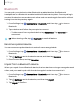User Manual
Table Of Contents
- Samsung Galaxy S22|S22+|S22 Ultra User Guide
- Contents
- Getting started
- Galaxy S22 Ultra
- Galaxy S22+
- Galaxy S22
- Set up your device
- Start using your device
- Turn on your device
- Use the Setup Wizard
- Bring data from an old device
- Lock or unlock your device
- Side button settings
- Accounts
- Set up voicemail
- Navigation
- Navigation bar
- Customize your home screen
- S Pen
- Bixby
- Modes and Routines
- Digital wellbeing and parental controls
- Always On Display
- Biometric security
- Multi window
- Edge panels
- Enter text
- Camera and Gallery
- Apps
- Settings
- Access Settings
- Connections
- Sounds and vibration
- Notifications
- Display
- Dark mode
- Screen brightness
- Motion smoothness
- Eye comfort shield
- Screen mode
- Font size and style
- Screen zoom
- Screen resolution
- Full screen apps
- Camera cutout
- Screen timeout
- Accidental touch protection
- Touch sensitivity
- Show charging information
- Screen saver
- Lift to wake
- Double tap to turn on screen
- Double tap to turn off screen
- One‑handed mode
- Lock screen and security
- Accounts
- Device maintenance
- Accessibility
- Other settings
- Learn more
- Legal information
•
•
•
Settings
Advanced Bluetooth settings
Additional Bluetooth features are available in the Advanced menu. Options may vary
by service provider.
1.
From Settings, tap
Connections > Bluetooth.
2.
Tap
More options > Advanced settings.
Dual audio
You can play audio from your device to two connected Bluetooth audio devices.
1. Connect Bluetooth audio devices to your device.
2. From the Notification panel, tap Media output.
3.
Under Audio output, tap
next to each audio device to play audio to them (up
to two devices).
NFC and payment
Near Field Communication (NFC) allows you to communicate with another device
without connecting to a network. This technology is used by Android Beam and
certain payment apps. The device that you are transferring to needs to support NFC,
and it needs to be within four centimeters of your device.
◌
From Settings, tap Connections > NFC and contactless payments, and then
tap
to turn on this feature.
Tap and pay
Use an NFC payment app to make payments by touching your device to a compatible
credit card reader.
1.
From Settings, tap
Connections > NFC and contactless payments, and then
tap
to turn on NFC.
2. Tap Contactless payments to use the default payment app.
•
To use another payment app, tap an available app to choose it.
•
To use a payment app that is open, tap Pay with currently open app.
•
To set another payment service as the default, tap Others, and then tap the
service you prefer.
116