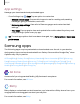User Manual
Table Of Contents
- Samsung Galaxy S22|S22+|S22 Ultra User Manual
- Contents
- Getting started
- Galaxy S22 Ultra
- Galaxy S22+
- Galaxy S22
- Set up your device
- Start using your device
- Turn on your device
- Use the Setup Wizard
- Bring data from an old device
- Lock or unlock your device
- Side key settings
- Accounts
- Set up voicemail
- Navigation
- Navigation bar
- Customize your home screen
- S Pen
- Bixby
- Digital wellbeing and parental controls
- Always On Display
- Biometric security
- Mobile continuity
- Multi window
- Edge panels
- Enter text
- Emergency mode
- Camera and Gallery
- Apps
- Settings
- Access Settings
- Connections
- Sounds and vibration
- Notifications
- Display
- Dark mode
- Screen brightness
- Motion smoothness
- Eye comfort shield
- Screen mode
- Font size and style
- Screen zoom
- Screen resolution
- Full screen apps
- Screen timeout
- Accidental touch protection
- Touch sensitivity
- Show charging information
- Screen saver
- Lift to wake
- Double tap to turn on screen
- Double tap to turn off screen
- Keep screen on while viewing
- One‑handed mode
- Lock screen and security
- Screen lock types
- Google Play Protect
- Security update
- Find My Mobile
- Samsung Pass
- Secure Folder
- Private Share
- Install unknown apps
- Password for factory data reset
- Set up SIM card lock
- View passwords
- Device administration
- Credential storage
- Advanced security settings
- Permission manager
- Controls and alerts
- Samsung Privacy
- Google Privacy
- Location
- Accounts
- Device maintenance
- Accessibility
- Other settings
- Learn more
- Legal information
•
•
•
0
►
0
Q
•
•
•
Camera and Gallery
•
More options: Access additional editing features.
•
Revert: Undo the changes applied to restore the original picture.
3. Tap Save when finished.
Play video
View the videos stored on your device. You can save videos as favorites, and view
video details.
1.
From
Gallery, tap Pictures.
2. Tap a video to view it. Swipe left or right to view other pictures or videos.
•
To mark the video as a favorite, tap
Add to Favorites. The video is added to
Favorites under the Albums tab.
•
To access the following features, tap
More:
–
Details: View and edit information about the video.
–
Open in Video player: View this video in the default video player.
–
Set as wallpaper: Set the video as wallpaper on the Lock screen.
–
Move to Secure Folder: Add this video to your Secure Folder.
3.
Tap
Play video to play the video.
Video brightness
Enhance the image quality of your videos to enjoy brighter and more vivid colors.
◌
From Settings, tap
Advanced features > Video brightness and choose an
option.
Edit video
Edit videos stored on your device.
1.
From
Gallery, tap Pictures.
2. Tap a video to view it.
72