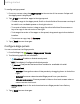User Manual
Table Of Contents
- Samsung Galaxy S22|S22+|S22 Ultra User Guide
- Contents
- Getting started
- Galaxy S22 Ultra
- Galaxy S22+
- Galaxy S22
- Set up your device
- Start using your device
- Turn on your device
- Use the Setup Wizard
- Bring data from an old device
- Lock or unlock your device
- Side button settings
- Accounts
- Set up voicemail
- Navigation
- Navigation bar
- Customize your home screen
- S Pen
- Bixby
- Modes and Routines
- Digital wellbeing and parental controls
- Always On Display
- Biometric security
- Multi window
- Edge panels
- Enter text
- Camera and Gallery
- Apps
- Settings
- Access Settings
- Connections
- Sounds and vibration
- Notifications
- Display
- Dark mode
- Screen brightness
- Motion smoothness
- Eye comfort shield
- Screen mode
- Font size and style
- Screen zoom
- Screen resolution
- Full screen apps
- Camera cutout
- Screen timeout
- Accidental touch protection
- Touch sensitivity
- Show charging information
- Screen saver
- Lift to wake
- Double tap to turn on screen
- Double tap to turn off screen
- One‑handed mode
- Lock screen and security
- Accounts
- Device maintenance
- Accessibility
- Other settings
- Learn more
- Legal information
Getting started
•
Layout: Display numbers and special characters on the keyboard.
•
Font size: Drag the slider to adjust the font size.
•
Custom symbols: Change the symbol shortcuts on the keyboard.
Other settings
•
Voice input: Configure voice input services and settings.
•
Swipe, touch, and feedback: Customize gestures and feedback.
•
Handwriting: Customize handwriting options (Galaxy S22 Ultra only).
•
S Pen to text: Use the S Pen to write in search fields, address bars, and other
text areas. Your handwriting is converted to text, and you can edit the
converted text with the S Pen (Galaxy S22 Ultra only).
•
Save screenshots to clipboard: Enable saving screenshots to the keyboard
clipboard.
•
Select third-party content to use: Enable third-party keyboard features.
•
Reset to default settings: Return keyboard to original settings and clear
personalized data.
•
About Samsung keyboard: Display version information.
•
Contact us: Contact Samsung support through Samsung Members.
50