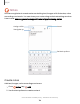User Manual
Table Of Contents
- Samsung Galaxy S22|S22+|S22 Ultra User Guide
- Contents
- Getting started
- Galaxy S22 Ultra
- Galaxy S22+
- Galaxy S22
- Set up your device
- Start using your device
- Turn on your device
- Use the Setup Wizard
- Bring data from an old device
- Lock or unlock your device
- Side button settings
- Accounts
- Set up voicemail
- Navigation
- Navigation bar
- Customize your home screen
- S Pen
- Bixby
- Modes and Routines
- Digital wellbeing and parental controls
- Always On Display
- Biometric security
- Multi window
- Edge panels
- Enter text
- Camera and Gallery
- Apps
- Settings
- Access Settings
- Connections
- Sounds and vibration
- Notifications
- Display
- Dark mode
- Screen brightness
- Motion smoothness
- Eye comfort shield
- Screen mode
- Font size and style
- Screen zoom
- Screen resolution
- Full screen apps
- Camera cutout
- Screen timeout
- Accidental touch protection
- Touch sensitivity
- Show charging information
- Screen saver
- Lift to wake
- Double tap to turn on screen
- Double tap to turn off screen
- One‑handed mode
- Lock screen and security
- Accounts
- Device maintenance
- Accessibility
- Other settings
- Learn more
- Legal information
X • New message >
To 8
Hi John
I hope you are doing well. Please call
me
later
today.
Thanks!
I
(
Ea
,&>
@)
~
A
-9,
Q
LI
@:)
~
®
1 2 3 4 5 6 7 8 9
Q
w E R T
y
u
0
V
0
p
A
s
D F
G
H
J
K
L
0
z X C V B N M
<El
!#1
English
(US)
~
Ill
0
V
·-·
Apps
Microsoft apps
The following Microsoft apps may be preloaded on your device. Apps can be
downloaded from Galaxy Store and the Google Play store.
Outlook | Microsoft 365 | OneDrive
Outlook
Access email, calendar, contacts, tasks, and more in Outlook.
Learn more: support.office.com/en-us/article/outlook-for-ios-and-android-help-
cd84214e-a5ac-4e95-9ea3-e07f78d0cde6
Add attachment
Send message
Show formatting
options
Devices and software are constantly evolving — illustrations are for reference only.
110