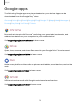User Manual
Table Of Contents
- Samsung Galaxy S22|S22+|S22 Ultra User manual
- Contents
- Getting started
- Galaxy S22 Ultra
- Galaxy S22+
- Galaxy S22
- Set up your device
- Start using your device
- Turn on your device
- Use the Setup Wizard
- Bring data from an old device
- Lock or unlock your device
- Side key settings
- Accounts
- Set up voicemail
- Navigation
- Navigation bar
- Customize your home screen
- S Pen
- Bixby
- Digital wellbeing and parental controls
- Always On Display
- Biometric security
- Mobile continuity
- Multi window
- Edge panels
- Enter text
- Camera and Gallery
- Apps
- Settings
- Access Settings
- Connections
- Sounds and vibration
- Notifications
- Display
- Dark mode
- Screen brightness
- Motion smoothness
- Eye comfort shield
- Screen mode
- Font size and style
- Screen zoom
- Screen resolution
- Full screen apps
- Camera cutout
- Screen timeout
- Accidental touch protection
- Touch sensitivity
- Show charging information
- Screen saver
- Lift to wake
- Double tap to turn on screen
- Double tap to turn off screen
- Keep screen on while viewing
- One‑handed mode
- Lock screen and security
- Screen lock types
- Google Play Protect
- Security update
- Find My Mobile
- Samsung Pass
- Secure Folder
- Private Share
- Install unknown apps
- Password for factory data reset
- Set up SIM card lock
- View passwords
- Device administration
- Credential storage
- Advanced security settings
- Permission manager
- Controls and alerts
- Samsung Privacy
- Google Privacy
- Location
- Accounts
- Device maintenance
- Accessibility
- Other settings
- Learn more
- Legal information
•
•
•
•
•
•
Wi-Fi Direct
Settings
•
Prioritize real-time data: Give network priority to games, video calls, and
other tasks that are sensitive to lag.
•
Detect suspicious networks: Get notified when suspicious activity is detected
on the current Wi-Fi network.
•
Wi-Fi power saving mode: Enable Wi-Fi traffic analysis to reduce battery
usage.
•
Auto Hotspot connection: Automatically connect to a Wi-Fi hotspot when
detected.
•
Intelligent Wi-Fi: View the Intelligent Wi-Fi version.
3.
Tap
More options > Advanced settings for the following options:
•
Sync with Samsung Cloud/account: Sync Wi-Fi profiles with your Samsung
account.
•
Show Wi-Fi pop-up: Alert me that Wi-Fi is available when opening apps.
•
Network notification /Wi-Fi notifications: Receive notifications when open
networks in range are detected.
•
Manage networks: View saved Wi-Fi networks and configure whether to
auto reconnect to or forget individual networks.
•
Wi-Fi on/off history: View apps that have recently turned your Wi-Fi on or off.
•
Hotspot 2.0: Connect automatically to Wi-Fi networks that support
Hotspot 2.0.
•
Install network certificates: Install authentication certificates.
Wi-Fi Direct use
s Wi-Fi to share data between devices.
1.
From Settings, tap Connections > Wi-Fi, and then tap to turn on Wi-Fi.
2.
Tap
More options > Wi-Fi Direct.
3. Tap a device, and then follow the prompts to connect.
119