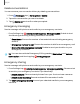User Manual
Table Of Contents
- Samsung Galaxy S23 FE User Manual
- Contents
- Getting started
- Galaxy S23 FE
- Set up your device
- Start using your device
- Turn on your device
- Use the Setup Wizard
- Bring data from an old device
- Lock or unlock your device
- Side button settings
- Accounts
- Set up voicemail
- Navigation
- Navigation bar
- Customize your home screen
- Bixby
- Modes and Routines
- Digital wellbeing and parental controls
- Always On Display
- Biometric security
- Multi window
- Edge panels
- Enter text
- Camera and Gallery
- Apps
- Settings
- Access Settings
- Connections
- Sounds and vibration
- Notifications
- Display
- Dark mode
- Screen brightness
- Motion smoothness
- Eye comfort shield
- Screen mode
- Font size and style
- Screen zoom
- Full screen apps
- Camera cutout
- Screen timeout
- Accidental touch protection
- Touch sensitivity
- Show charging information
- Screen saver
- Lift to wake
- Double tap to turn on screen
- Double tap to turn off screen
- Keep screen on while viewing
- One‑handed mode
- Lock screen and security
- Accounts
- Device maintenance
- Accessibility
- Other settings
- Learn more
- Legal information
Multitask
If you exit the call screen to use another app, your active call is indicated in the Status
bar.
To return to the call screen:
◌
Drag the Status bar down to display the Notification panel and tap the call.
To end a call while multitasking:
◌
Drag the Status bar down to display the Notification panel, and then tap
End call.
Call background
Select a picture or video to show when you make or receive a call.
◌
From Phone, tap More options > Settings > Call background for the following
options:
•
Tap the image to preview the background.
•
Tap Background to choose a photo or video to display during a call.
Call pop-up settings
When calls are received while using other apps, they can be displayed as pop-ups.
◌
From Phone, tap More options > Settings > Call display while using apps. The
following options are available:
•
Full screen: Display an incoming call in the full screen Phone app.
•
Small pop-up: Display an incoming call as a pop-up at the top of the screen.
•
Mini pop-up: Display an incoming call as a smaller pop-up.
•
Keep calls in pop-up: Enable this option to keep calls in the pop-up after they
are answered.
Apps
88