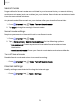User Manual
Table Of Contents
- Samsung Galaxy S23 FE User Manual
- Contents
- Getting started
- Galaxy S23 FE
- Set up your device
- Start using your device
- Turn on your device
- Use the Setup Wizard
- Bring data from an old device
- Lock or unlock your device
- Side button settings
- Accounts
- Set up voicemail
- Navigation
- Navigation bar
- Customize your home screen
- Bixby
- Modes and Routines
- Digital wellbeing and parental controls
- Always On Display
- Biometric security
- Multi window
- Edge panels
- Enter text
- Camera and Gallery
- Apps
- Settings
- Access Settings
- Connections
- Sounds and vibration
- Notifications
- Display
- Dark mode
- Screen brightness
- Motion smoothness
- Eye comfort shield
- Screen mode
- Font size and style
- Screen zoom
- Full screen apps
- Camera cutout
- Screen timeout
- Accidental touch protection
- Touch sensitivity
- Show charging information
- Screen saver
- Lift to wake
- Double tap to turn on screen
- Double tap to turn off screen
- Keep screen on while viewing
- One‑handed mode
- Lock screen and security
- Accounts
- Device maintenance
- Accessibility
- Other settings
- Learn more
- Legal information
Apps
Show contacts
when sharing content
Share content directly with your contacts from within any app. Once enabled, your
frequent contacts are displayed in the Share window.
◌
From Settings, tap Advanced features > Show contacts when sharing content,
and tap
to enable the feature.
Groups
You can use groups to organize your contacts.
Create a group
Create your own contact groups.
1.
From
Contacts, tap Show navigation menu > Groups.
2. Tap Create group, and then tap fields to enter information about the group:
•
Group name: Enter a name for the new group.
•
Group ringtone: Customize the sounds for the group.
•
Add member: Select contacts to add to the new group, and then tap Done.
3. Tap Save.
Add or remove group contacts
Add more contacts to a group, or remove contacts.
◌
From Contacts, tap Show navigation menu > Groups, and then tap a group.
•
To remove a contact, touch and hold a contact to select it, and then tap
Delete.
•
To add a contact, tap
Edit > Add member, and then tap the contacts you
want to add. When finished, tap Done > Save.
Send a message to a group
Send a text message to members of a group.
1.
From
Contacts, tap Show navigation menu > Groups, and then tap a group.
2.
Tap
More options > Send message.
74