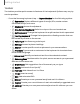User Manual
Table Of Contents
- Samsung Galaxy S23 FE User Manual
- Contents
- Getting started
- Galaxy S23 FE
- Set up your device
- Start using your device
- Turn on your device
- Use the Setup Wizard
- Bring data from an old device
- Lock or unlock your device
- Side button settings
- Accounts
- Set up voicemail
- Navigation
- Navigation bar
- Customize your home screen
- Bixby
- Modes and Routines
- Digital wellbeing and parental controls
- Always On Display
- Biometric security
- Multi window
- Edge panels
- Enter text
- Camera and Gallery
- Apps
- Settings
- Access Settings
- Connections
- Sounds and vibration
- Notifications
- Display
- Dark mode
- Screen brightness
- Motion smoothness
- Eye comfort shield
- Screen mode
- Font size and style
- Screen zoom
- Full screen apps
- Camera cutout
- Screen timeout
- Accidental touch protection
- Touch sensitivity
- Show charging information
- Screen saver
- Lift to wake
- Double tap to turn on screen
- Double tap to turn off screen
- Keep screen on while viewing
- One‑handed mode
- Lock screen and security
- Accounts
- Device maintenance
- Accessibility
- Other settings
- Learn more
- Legal information
•
Stay on Lock screen until swipe: When you unlock your device with face
recognition, stay on the Lock screen until you swipe the screen.
•
Require open eyes: Facial recognition will only recognize your face when
your eyes are open.
•
Brighten screen: Increase the screen brightness temporarily so that your
face can be recognized in dark conditions.
•
About face recognition: Learn additional information about securing your
device with face recognition.
Fingerprint scanner
Use fingerprint recognition as an alternative to entering passwords in certain apps.
You can also use your fingerprint to verify your identity when logging in to your
Samsung account. To use your fingerprint to unlock your device, you must set a
pattern, PIN, or password.
1.
From Settings, tap
Security and privacy > Biometrics > Fingerprints.
2. Follow the prompts to register your fingerprint.
Fingerprint management
Add, delete, and rename fingerprints.
◌
From Settings, tap Security and privacy > Biometrics > Fingerprints for the
following options:
•
The list of registered fingerprints is at the top of this list. You can tap a
fingerprint to remove or rename it.
•
Add fingerprint: Follow the prompts to register another fingerprint.
•
Check added fingerprints: Scan your fingerprint to check if it has been
registered.
Getting started
31