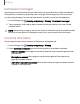User Manual
Table Of Contents
- Samsung Galaxy S23 FE User Manual
- Contents
- Getting started
- Galaxy S23 FE
- Set up your device
- Start using your device
- Turn on your device
- Use the Setup Wizard
- Bring data from an old device
- Lock or unlock your device
- Side button settings
- Accounts
- Set up voicemail
- Navigation
- Navigation bar
- Customize your home screen
- Bixby
- Modes and Routines
- Digital wellbeing and parental controls
- Always On Display
- Biometric security
- Multi window
- Edge panels
- Enter text
- Camera and Gallery
- Apps
- Settings
- Access Settings
- Connections
- Sounds and vibration
- Notifications
- Display
- Dark mode
- Screen brightness
- Motion smoothness
- Eye comfort shield
- Screen mode
- Font size and style
- Screen zoom
- Full screen apps
- Camera cutout
- Screen timeout
- Accidental touch protection
- Touch sensitivity
- Show charging information
- Screen saver
- Lift to wake
- Double tap to turn on screen
- Double tap to turn off screen
- Keep screen on while viewing
- One‑handed mode
- Lock screen and security
- Accounts
- Device maintenance
- Accessibility
- Other settings
- Learn more
- Legal information
Permission manager
Apps might access features of your device that you permit them to (like the camera,
microphone, or location) when they are running in the background, not only when
you are using the app. You can set your device to notify you when this happens.
1.
From Settings, tap
Security and privacy > Privacy > Permission manager.
2. Tap a category, then tap an app to select which permissions you want to be
notified about.
NOTE When using an app or service for the first time that wants to access certain
features of your device, a dialog box asks if you want to permit such access.
Controls and alerts
Control app access to the camera, microphone, and clipboard.
1.
From Settings, tap
Security and privacy > Privacy.
2. Under Controls and alerts tap the following options to enable or disable:
•
Camera access: Allow apps to use the camera if they have the appropriate
permissions.
•
Microphone access: Allow apps to use the microphone if they have the
appropriate permissions.
•
Alert when clipboard accessed: Get an alert when an app accesses content
copied to the clipboard.
Settings
131