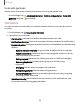User Manual
Table Of Contents
- Samsung Galaxy S23 FE User Manual
- Contents
- Getting started
- Galaxy S23 FE
- Set up your device
- Start using your device
- Turn on your device
- Use the Setup Wizard
- Bring data from an old device
- Lock or unlock your device
- Side button settings
- Accounts
- Set up voicemail
- Navigation
- Navigation bar
- Customize your home screen
- Bixby
- Modes and Routines
- Digital wellbeing and parental controls
- Always On Display
- Biometric security
- Multi window
- Edge panels
- Enter text
- Camera and Gallery
- Apps
- Settings
- Access Settings
- Connections
- Sounds and vibration
- Notifications
- Display
- Dark mode
- Screen brightness
- Motion smoothness
- Eye comfort shield
- Screen mode
- Font size and style
- Screen zoom
- Full screen apps
- Camera cutout
- Screen timeout
- Accidental touch protection
- Touch sensitivity
- Show charging information
- Screen saver
- Lift to wake
- Double tap to turn on screen
- Double tap to turn off screen
- Keep screen on while viewing
- One‑handed mode
- Lock screen and security
- Accounts
- Device maintenance
- Accessibility
- Other settings
- Learn more
- Legal information
Mute with gestures
Quickly mute sounds by covering the screen or turning the device over.
◌
From Settings, tap Advanced features > Motions and gestures > Mute with
gestures, and tap
to enable.
Vibrations
You can control how and when your device vibrates. Options may vary by service
provider.
1.
From Settings, tap
Sounds and vibration.
2. Tap options to customize:
•
Call vibration: Choose from preset vibration patterns for calls.
•
Notification vibration: Choose from preset vibration patterns for notifications.
•
System vibration: Configure vibration intensity and feedback for the following
options:
–
System vibration intensity: Drag the slider to adjust vibration intensity.
–
Touch interactions: Vibrate when you tap navigation buttons or touch
and hold items on the screen.
–
Dialing keypad: Vibrate when dialing numbers on the Phone keypad.
–
Samsung keyboard: Vibrate when typing with the Samsung
keyboard.
–
Charging: Vibrate when a charger is connected.
–
Navigation gestures: Vibrate when using gestures.
–
Camera feedback: Vibrate when taking pictures, zooming, changing
shooting modes, and more.
•
Vibration intensity: Set vibration intensity levels for calls, notifications, and
touch interactions by dragging the sliders.
Settings
115