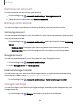User Manual
Table Of Contents
- Samsung Galaxy S23 FE User Manual
- Contents
- Getting started
- Galaxy S23 FE
- Set up your device
- Start using your device
- Turn on your device
- Use the Setup Wizard
- Bring data from an old device
- Lock or unlock your device
- Side button settings
- Accounts
- Set up voicemail
- Navigation
- Navigation bar
- Customize your home screen
- Bixby
- Modes and Routines
- Digital wellbeing and parental controls
- Always On Display
- Biometric security
- Multi window
- Edge panels
- Enter text
- Camera and Gallery
- Apps
- Settings
- Access Settings
- Connections
- Sounds and vibration
- Notifications
- Display
- Dark mode
- Screen brightness
- Motion smoothness
- Eye comfort shield
- Screen mode
- Font size and style
- Screen zoom
- Full screen apps
- Camera cutout
- Screen timeout
- Accidental touch protection
- Touch sensitivity
- Show charging information
- Screen saver
- Lift to wake
- Double tap to turn on screen
- Double tap to turn off screen
- Keep screen on while viewing
- One‑handed mode
- Lock screen and security
- Accounts
- Device maintenance
- Accessibility
- Other settings
- Learn more
- Legal information
Remove an account
You can remove accounts from your device.
1.
From Settings, tap
Accounts and backup > Manage accounts.
2. Tap the account and then tap Remove account.
Backup and restore
You can configure your device to back up data to your personal accounts.
Samsung account
You can enable backup of your information to your Samsung account. Options may
vary by service provider.
◌
From Settings, tap Accounts and backup and tap an option under Samsung
Cloud:
•
Back up data: Configure your Samsung account to back up your data.
•
Restore data: Use your Samsung account to restore your backup data.
Google Account
You can enable backup of your information to your Google Account.
1.
From Settings, tap
Accounts and backup.
2. Under Google Drive, tap Back up data.
External storage transfer
You can back up your data to a USB storage device, or restore backup data using
Smart Switch. Learn more: Bring data from an old device
◌
From Settings, tap Accounts and backup > External storage transfer.
Google settings
You can configure your device’s Google settings. Available options depend on your
Google Account.
◌
From Settings, tap Google, and select an option to customize.
Settings
136