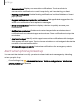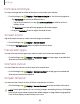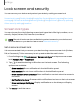User Manual
Table Of Contents
- Samsung Galaxy S23 FE User Manual
- Contents
- Getting started
- Galaxy S23 FE
- Set up your device
- Start using your device
- Turn on your device
- Use the Setup Wizard
- Bring data from an old device
- Lock or unlock your device
- Side button settings
- Accounts
- Set up voicemail
- Navigation
- Navigation bar
- Customize your home screen
- Bixby
- Modes and Routines
- Digital wellbeing and parental controls
- Always On Display
- Biometric security
- Multi window
- Edge panels
- Enter text
- Camera and Gallery
- Apps
- Settings
- Access Settings
- Connections
- Sounds and vibration
- Notifications
- Display
- Dark mode
- Screen brightness
- Motion smoothness
- Eye comfort shield
- Screen mode
- Font size and style
- Screen zoom
- Full screen apps
- Camera cutout
- Screen timeout
- Accidental touch protection
- Touch sensitivity
- Show charging information
- Screen saver
- Lift to wake
- Double tap to turn on screen
- Double tap to turn off screen
- Keep screen on while viewing
- One‑handed mode
- Lock screen and security
- Accounts
- Device maintenance
- Accessibility
- Other settings
- Learn more
- Legal information
Do not disturb
Do not disturb allows you to block sounds and notifications while this mode is turned
on. You can also specify exceptions for people, apps, and alarms. You can also set a
schedule for recurring events like sleep or meetings.
◌
From Settings, tap Notifications > Do not disturb and configure the following:
•
Do not disturb: Enable Do not disturb to block sounds and notifications.
•
For how long?: Choose a default duration for Do not disturb mode when you
enable it manually.
Schedule
•
Sleeping: Customize a schedule for Do not disturb mode while you are
sleeping.
•
Add schedule: Create a new schedule to configure the days and times to
regularly put your device in Do not disturb mode.
Allowed during Do not disturb
•
Calls and messages: Tap to allow Do not disturb exceptions.
•
App notifications: Add apps that you would like to receive notifications from in
Do not disturb mode. Call, message, and conversation notifications will still
reach you even if you don’t allow the associated apps.
•
Alarms and sounds: Enable sounds and vibrations for alarms, events, and
reminders while Do not disturb mode is active.
•
Hide notifications: Customize options to hide notifications.
Advanced notifications settings
You can configure notifications from apps and services.
◌
From Settings, tap Notifications > Advanced settings.
•
Show notification icons: Modify how many notifications appear on the
Status bar.
•
Show battery percentage: Display the current battery life of your device on
the Status bar.
•
Notification history: Display recent and snoozed notifications.
Settings
121