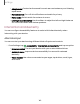User Manual
Table Of Contents
- Samsung Galaxy S23 FE User Manual
- Contents
- Getting started
- Galaxy S23 FE
- Set up your device
- Start using your device
- Turn on your device
- Use the Setup Wizard
- Bring data from an old device
- Lock or unlock your device
- Side button settings
- Accounts
- Set up voicemail
- Navigation
- Navigation bar
- Customize your home screen
- Bixby
- Modes and Routines
- Digital wellbeing and parental controls
- Always On Display
- Biometric security
- Multi window
- Edge panels
- Enter text
- Camera and Gallery
- Apps
- Settings
- Access Settings
- Connections
- Sounds and vibration
- Notifications
- Display
- Dark mode
- Screen brightness
- Motion smoothness
- Eye comfort shield
- Screen mode
- Font size and style
- Screen zoom
- Full screen apps
- Camera cutout
- Screen timeout
- Accidental touch protection
- Touch sensitivity
- Show charging information
- Screen saver
- Lift to wake
- Double tap to turn on screen
- Double tap to turn off screen
- Keep screen on while viewing
- One‑handed mode
- Lock screen and security
- Accounts
- Device maintenance
- Accessibility
- Other settings
- Learn more
- Legal information
Size and zoom
You can increase the size of supported screen elements and create shortcuts for
accessibility features on your device.
◌
From Settings, tap Accessibility > Visibility enhancements and tap an option:
•
Magnification: Use exaggerated gestures such as triple-tapping, double
pinching, and dragging two fingers across the screen.
•
Magnifier: Magnify your surroundings using the camera.
•
Pointer size and color: Use a large pointer for a connected mouse or
touchpad (accessories not included).
•
Font size and style: Configure screen fonts.
•
Screen zoom: Configure the screen zoom level.
Hearing enhancements
You can configure settings to help you interact with your device’s sounds, including
captioning, sound balance, and hearing aid support.
The devices covered by this User manual are hearing aid compatible, and have these
Hearing Aid Compatibility (HAC) rating(s):
Device FCC ID HAC Rating
Galaxy S23 FE A3LSMS711U M3/T3 (2011)
◌
From Settings, tap Accessibility > Hearing enhancements and tap an option:
•
Real time text: Activate real-time text (RTT) calling.
•
Live Transcribe: Use the microphone to record speech and convert it to text.
•
Live Caption: Automatically caption speech in media played on your device.
•
Caption preference: Configure closed caption and subtitle services.
•
Sound notifications: Receive alerts when the device detects a baby crying or
a doorbell.
•
Hearing aid support: Improve the sound quality to work better with hearing
aids.
•
Amplify ambient sound: Enable this feature and connect headphones to your
device to amplify the sounds of conversations.
Settings
148