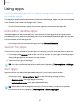User Manual
Table Of Contents
- Samsung Galaxy S23 FE User Guide
- Contents
- Getting started
- Galaxy S23 FE
- Set up your device
- Start using your device
- Turn on your device
- Use the Setup Wizard
- Bring data from an old device
- Lock or unlock your device
- Side button settings
- Accounts
- Set up voicemail
- Navigation
- Navigation bar
- Customize your home screen
- Bixby
- Modes and Routines
- Digital wellbeing and parental controls
- Always On Display
- Biometric security
- Multi window
- Edge panels
- Enter text
- Camera and Gallery
- Apps
- Settings
- Access Settings
- Connections
- Sounds and vibration
- Notifications
- Display
- Dark mode
- Screen brightness
- Motion smoothness
- Eye comfort shield
- Screen mode
- Font size and style
- Screen zoom
- Full screen apps
- Camera cutout
- Screen timeout
- Accidental touch protection
- Touch sensitivity
- Show charging information
- Screen saver
- Lift to wake
- Double tap to turn on screen
- Double tap to turn off screen
- One‑handed mode
- Lock screen and security
- Accounts
- Device maintenance
- Accessibility
- Other settings
- Learn more
- Legal information
Global Goals
Learn more about the Global Goals initiative and contribute towards donations that
support these causes with ads from this app.
Members
Get more and do more from your Galaxy device. Enjoy DIY support tools and exclusive
experiences and content — for Samsung members only. Samsung Members may be
preloaded on your device, or you can download and install it from Galaxy Store or the
Google Play store.
News
Access live TV shows, news and articles from numerous sources, and interactive
games entirely free of charge.
Smart Switch
Use Smart Switch to transfer contacts, photos, and other content from your old
device.
Learn more: Bring data from an old device
SmartThings
SmartThings allows you to control, automate, and monitor your home environment
through a mobile device to fit your specific needs. You can use the app to connect
multiple devices at once or one device at a time. Check the status of your devices by
looking at the dashboard.
NOTENon-Samsung connected device errors or defects are not covered by the
Samsung warranty; contact the non-Samsung device manufacturer for support.
60
Apps