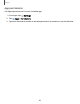User Manual
Table Of Contents
- Samsung Galaxy Watch4 | Watch4 Classic User manual
- Contents
- Getting started
- Apps
- Settings
- Learn more
- Legal information
26
Getting started
Choose a keyboard
When you need to enter text from your watch, you can choose which keyboard you
prefer.
◌
Tap an option for text input:
•
Tap
Voice input and speak the message you want to enter.
•
Tap Record to create a recording and attach it to your message.
•
Tap Emoji to add emojis to your message.
•
Tap Write, and then use your finger to draw letters.
•
Tap Samsung Keyboard to use the QWERTY keyboard.
•
Tap Open phone to use your phone's keyboard.
Keyboard settings
Change the Samsung keyboard settings.
◌
From Settings, tap General > Input > Samsung keyboard, and tap options to
customize:
•
Input languages: Select languages for text input.
•
Smart typing: Customize features like predictive text, auto capitalize, and
auto punctuate.
•
Touch feedback: Set the watch to vibrate when you tap a key on the
keyboard.
•
Keyboard data: Return your keyboard to the default settings and remove
word predictions and personalized data.
Quick input settings
◌
From Settings, tap General > Input, and tap an option under Quick input to
customize:
•
Voice: Select languages for voice input.
•
Quick responses: Enable message suggestions and customize your
responses.