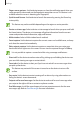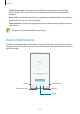User Manual
Settings
240
Device security
Check the device’s security status. This feature scans your device for malware.
On the Settings screen, tap
Device maintenance
→
Device security
→
SCAN PHONE
.
Apps
Manage the device’s apps and change their settings. You can view the apps’ usage
information, change their notification or permission settings, or uninstall or disable
unnecessary apps.
On the Settings screen, tap
Apps
.
Lock screen and security
Options
Change the settings for securing the device and the SIM or USIM card.
On the Settings screen, tap
Lock screen and security
.
The available options may vary depending on the screen lock method selected.
•
Screen lock type
: Change the screen lock method.
•
Face Recognition
: Set the device to unlock the screen by recognising your face. Refer to
Face recognition for more information.
•
Fingerprint Scanner
: Register your fingerprint to the device to secure the device or sign
in to your Samsung account. Refer to Fingerprint recognition for more information.
•
Iris Scanner
: Register your irises to the device to secure the device or sign in to your
Samsung account. Refer to Iris recognition for more information.
•
Smart Lock
: Set the device to unlock itself when trusted locations or devices are
detected. Refer to Smart Lock for more information.