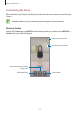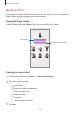User Manual
Apps and features
127
Always On Display
You can view information, such as the clock or calendar, or control music playback on the
screen when it is turned off.
You can also check notifications for new messages or missed calls.
The brightness of the Always On Display may change automatically depending on
the lighting conditions.
Setting how to display the Always On Display
You can select how to display the Always On Display. The Always On Display can be set to
appear continuously or only appear when tapping the screen while it is turned off. Also, you
can set the time to display the Always On Display.
Launch the
Settings
app, tap
Lock screen
→
Always On Display
, and then select the mode
you want.
•
Tap to show
: The Always On Display appears for 10 seconds when you tap the screen.
•
Show always
: The Always On Display continuously appears.
•
Show as scheduled
: The Always On Display appears during the time you set. Tap
Set
schedule
to set the start and end time.
Opening notifications on the Always On Display
When you receive message, missed call, or app notifications, notification icons will appear on
the Always On Display. Double-tap a notification icon to view its notification.
If the screen is locked, you must unlock it to view notifications.