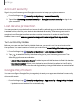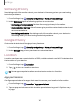User Manual
Table Of Contents
- Samsung Galaxy S21 5G | Galaxy S21+ 5G | Galaxy S21 Ultra 5G User Guide
- Contents
- Getting started
- Galaxy S21 5G
- Galaxy S21+ 5G
- Galaxy S21 Ultra 5G
- Set up your device
- Start using your device
- Turn on your device
- Use the Setup Wizard
- Bring data from an old device
- Lock or unlock your device
- Side button settings
- Accounts
- Set up voicemail
- Navigation
- Navigation bar
- Customize your home screen
- S Pen
- Bixby
- Modes and Routines
- Digital wellbeing and parental controls
- Always On Display
- Biometric security
- Multi window
- Edge panels
- Enter text
- Camera and Gallery
- Apps
- Settings
- Access Settings
- Connections
- Sounds and vibration
- Notifications
- Display
- Dark mode
- Screen brightness
- Motion smoothness
- Eye comfort shield
- Screen mode
- Font size and style
- Screen zoom
- Screen resolution
- Full screen apps
- Camera cutout
- Screen timeout
- Accidental touch protection
- Touch sensitivity
- Show charging information
- Screen saver
- Lift to wake
- Double tap to turn on screen
- Double tap to turn off screen
- One‑handed mode
- Lock screen and security
- Accounts
- Device maintenance
- Accessibility
- Other settings
- Learn more
- Legal information
Security update
You can check the date of the last installed security software update and find out if
newer updates are available.
◌
From Settings, tap
Security and privacy > Updates > Security update to check if
an update is available.
Auto blocker
Keep your device safe by blocking threats and other suspicious activity.
1.
From Settings, tap
Security and privacy > Auto blocker.
2.
Tap
to turn on the feature and configure advanced settings.
More security settings
Configure additional security settings to better protect your device. Options may vary
by service provider.
◌
From Settings, tap Security and privacy > More security settings for the
following options:
•
Secure Folder: Create a secure folder on your device to protect private
content and apps from anyone who may be using your device. You must sign
in to your Samsung account to set up and use Secure folder.
•
Samsung Pass: Use biometric authentication to verify your identity easily and
securely.
•
Samsung Blockchain Keystore: Manage your blockchain private key.
•
SIM card security: Set a PIN to lock your SIM card, preventing unauthorized use
of your SIM card if someone attempts to use it in another device.
•
Install unknown apps: Allow installation of unknown third-party apps from
selected apps or sources.
•
Make passwords visible: Have characters displayed briefly in password fields
as you type them.
•
Device admin apps: Authorize security features and apps to have
administrative access to your device.
135
Settings