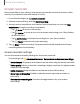User Manual
Table Of Contents
- Samsung Galaxy S21 5G | Galaxy S21+ 5G | Galaxy S21 Ultra 5G User Guide
- Contents
- Getting started
- Galaxy S21 5G
- Galaxy S21+ 5G
- Galaxy S21 Ultra 5G
- Set up your device
- Start using your device
- Turn on your device
- Use the Setup Wizard
- Bring data from an old device
- Lock or unlock your device
- Side button settings
- Accounts
- Set up voicemail
- Navigation
- Navigation bar
- Customize your home screen
- S Pen
- Bixby
- Modes and Routines
- Digital wellbeing and parental controls
- Always On Display
- Biometric security
- Multi window
- Edge panels
- Enter text
- Camera and Gallery
- Apps
- Settings
- Access Settings
- Connections
- Sounds and vibration
- Notifications
- Display
- Dark mode
- Screen brightness
- Motion smoothness
- Eye comfort shield
- Screen mode
- Font size and style
- Screen zoom
- Screen resolution
- Full screen apps
- Camera cutout
- Screen timeout
- Accidental touch protection
- Touch sensitivity
- Show charging information
- Screen saver
- Lift to wake
- Double tap to turn on screen
- Double tap to turn off screen
- One‑handed mode
- Lock screen and security
- Accounts
- Device maintenance
- Accessibility
- Other settings
- Learn more
- Legal information
Using apps
Uninstall or disable apps | Search for apps| Sort apps| Create and use folders| Game
Booster| App settings
The Apps list displays all preloaded and downloaded apps. Apps can be downloaded
from Galaxy Store and the Google Play
™
store.
◌
From a Home screen, swipe the screen upward to access the Apps list.
Uninstall or disable apps
Installed apps can be removed from your device. Some apps that are preloaded
(available on your device by default) can only be disabled. Disabled apps are turned
off and hidden from the Apps list.
◌
From Apps, touch and hold an app, and tap Uninstall/Disable.
Search for apps
If you are not sure where to find an app or a setting, you can use the Search feature.
1. From Apps, tap Search, and enter a word or words. As you type, matching apps
and settings appear as results on the screen.
2. Tap a result to go to that app.
TIPYou can customize the search settings by tapping More options > Settings.
Sort apps
App shortcuts can be listed alphabetically or in your own custom order.
◌
From Apps, tap More options > Sort for the following sorting options:
•
Custom order: Arrange apps manually.
•
Alphabetical order: Sort apps alphabetically.
TIPWhen apps are arranged manually (Custom order), empty icon spaces
can be removed by tapping More options > Clean up pages.
60
Apps