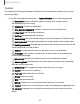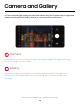User Manual
Table Of Contents
- Samsung Galaxy S21 5G | Galaxy S21+ 5G | Galaxy S21 Ultra 5G User Guide
- Contents
- Getting started
- Galaxy S21 5G
- Galaxy S21+ 5G
- Galaxy S21 Ultra 5G
- Set up your device
- Start using your device
- Turn on your device
- Use the Setup Wizard
- Bring data from an old device
- Lock or unlock your device
- Side button settings
- Accounts
- Set up voicemail
- Navigation
- Navigation bar
- Customize your home screen
- S Pen
- Bixby
- Modes and Routines
- Digital wellbeing and parental controls
- Always On Display
- Biometric security
- Multi window
- Edge panels
- Enter text
- Camera and Gallery
- Apps
- Settings
- Access Settings
- Connections
- Sounds and vibration
- Notifications
- Display
- Dark mode
- Screen brightness
- Motion smoothness
- Eye comfort shield
- Screen mode
- Font size and style
- Screen zoom
- Screen resolution
- Full screen apps
- Camera cutout
- Screen timeout
- Accidental touch protection
- Touch sensitivity
- Show charging information
- Screen saver
- Lift to wake
- Double tap to turn on screen
- Double tap to turn off screen
- One‑handed mode
- Lock screen and security
- Accounts
- Device maintenance
- Accessibility
- Other settings
- Learn more
- Legal information
Navigate the camera screen
Take stunning pictures with your device’s front and rear cameras.
1.
From Camera, set up your shot with the following features:
•
Tap the screen where you want the camera to focus.
–
When you tap the screen, a brightness scale appears. Drag the slider to
adjust the brightness.
•
To quickly switch between the front and rear cameras, swipe the screen up
or down.
•
To zoom at a precise level, tap 1x and tap an option at the bottom of the
screen. (Only available when using the rear camera.)
•
To change to a different shooting mode, swipe the screen right or left.
•
To change camera settings, tap Settings.
2.
Tap Capture.
Configure shooting mode
Allow the camera to determine the ideal mode for your pictures or choose from
several shooting modes.
◌
From Camera, swipe the screen right and left to change shooting modes.
•
Portrait: Adjust the background of your shots for portrait photos.
•
Photo: Allow the camera to determine the ideal settings for pictures.
•
Video: Allow the camera to determine the ideal settings for videos.
•
More: Choose other available shooting modes. Tap Edit to drag modes
into or out of the shooting modes tray at the bottom of the Camera screen.
–
Expert RAW: Download the Expert RAW shooting mode (Galaxy S21 Ultra 5G
only).
–
Pro: Manually adjust the ISO sensitivity, exposure value, white balance, and
color tone while taking pictures.
–
Pro video: Manually adjust the ISO sensitivity, exposure value, white balance,
and color tone while recording videos.
–
Single take: Capture multiple pictures and video clips from different angles.
48
Camera and Gallery