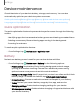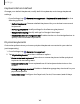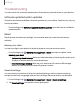User Manual
Table Of Contents
- Samsung Galaxy S21 5G | Galaxy S21+ 5G | Galaxy S21 Ultra 5G User Guide
- Contents
- Getting started
- Galaxy S21 5G
- Galaxy S21+ 5G
- Galaxy S21 Ultra 5G
- Set up your device
- Start using your device
- Turn on your device
- Use the Setup Wizard
- Bring data from an old device
- Lock or unlock your device
- Side button settings
- Accounts
- Set up voicemail
- Navigation
- Navigation bar
- Customize your home screen
- S Pen
- Bixby
- Modes and Routines
- Digital wellbeing and parental controls
- Always On Display
- Biometric security
- Multi window
- Edge panels
- Enter text
- Camera and Gallery
- Apps
- Settings
- Access Settings
- Connections
- Sounds and vibration
- Notifications
- Display
- Dark mode
- Screen brightness
- Motion smoothness
- Eye comfort shield
- Screen mode
- Font size and style
- Screen zoom
- Screen resolution
- Full screen apps
- Camera cutout
- Screen timeout
- Accidental touch protection
- Touch sensitivity
- Show charging information
- Screen saver
- Lift to wake
- Double tap to turn on screen
- Double tap to turn off screen
- One‑handed mode
- Lock screen and security
- Accounts
- Device maintenance
- Accessibility
- Other settings
- Learn more
- Legal information
Device maintenance
Check the status of your device’s battery, storage, and memory. You can also
automatically optimize your device’s system resources.
Quick optimization | Battery| Storage| Memory| Advanced device care options|
Language and input| Date and time| Customization service| Troubleshooting
Quick optimization
The quick optimization feature improves device performance through the following
actions:
•
Identifying apps that use excessive battery power and clearing unneeded items.
•
Deleting unnecessary files and closing apps running in the background.
•
Scanning for malware.
To use the quick optimization feature:
◌
From Settings, tap Device care > Optimize now.
Battery
Review how battery power is used for your various device activities.
◌
From Settings, tap Device care > Battery for the following options:
•
Power saving: Save battery life by limiting background network usage,
syncing, and location checking. Choose from additional power saving
options to save more power when this mode is enabled.
•
Background usage limits: Identify apps that you don’t use often and limit their
battery usage. To disable this feature, tap Put unused apps to sleep.
•
Protect battery: Choose a method to extend the lifespan of your battery.
•
Today: Review your recent battery usage by time, app, and service.
•
Charging settings: Customize the charging settings for your device.
•
Wireless power sharing: Enable wireless charging of supported devices with
your device’s battery.
141
Settings