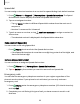User Manual
Table Of Contents
- Samsung Galaxy S21|S21+|S21 Ultra 5G User Manual
- Contents
- Getting started
- Galaxy S21 5G
- Galaxy S21+ 5G
- Galaxy S21 Ultra 5G
- Set up your device
- Start using your device
- Turn on your device
- Use the Setup Wizard
- Bring data from an old device
- Lock or unlock your device
- Side key settings
- Accounts
- Set up voicemail
- Navigation
- Navigation bar
- Customize your home screen
- S Pen
- Bixby
- Digital wellbeing and parental controls
- Always On Display
- Biometric security
- Mobile continuity
- Multi window
- Edge panels
- Enter text
- Emergency mode
- Camera and Gallery
- Apps
- Settings
- Access Settings
- Connections
- Sounds and vibration
- Notifications
- Display
- Dark mode
- Screen brightness
- Motion smoothness
- Eye comfort shield
- Screen mode
- Font size and style
- Screen zoom
- Screen resolution
- Full screen apps
- Screen timeout
- Accidental touch protection
- Touch sensitivity
- Show charging information
- Screen saver
- Lift to wake
- Double tap to turn on screen
- Double tap to turn off screen
- Keep screen on while viewing
- One‑handed mode
- Lock screen and security
- Screen lock types
- Google Play Protect
- Security update
- Find My Mobile
- Find My Device
- Samsung Pass
- Secure Folder
- Private Share
- Samsung Blockchain Keystore
- Install unknown apps
- Password for factory data reset
- Set up SIM card lock
- View passwords
- Device administration
- Credential storage
- Advanced security settings
- Permission manager
- Controls and alerts
- Samsung Privacy
- Google Privacy
- Location
- Accounts
- Device maintenance
- Accessibility
- Other settings
- Learn more
- Legal information
File groups
Files stored in the device are organized into the following groups:
•
Recent files: View recently accessed files.
–
This option is displayed if one or more files have been accessed recently.
•
Categories: View your files based on the file type.
•
Storage: View files saved on your device and cloud accounts.
–
Cloud accounts vary depending on the services you sign into.
•
Analyze storage:See what’s taking up space in your storage.
My Files options
Use My Files options to search, edit, clear file history, and more. Options may vary by
carrier.
◌
From My Files, thefollowing options are available:
•
Search: Search for a file or folder.
•
More options:
–
Cloud service: Connect to a carrier cloud service if available.
–
Clear Recent files list: Remove the list of recently accessed files. This option
is only available after a file has been opened through My Files.
–
Edit My Files home: Enable, disable, or reorder items for My Files.
–
Analyze storage:See what’s taking up space in your storage.
–
Trash:Choose to restore or permanently remove files that you delete.
–
Settings: View settings for the app.
–
Contact us: Get connected with Samsung Members.
93
Apps