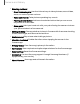User Manual
Table Of Contents
- Samsung Galaxy S21|S21+|S21 Ultra 5G User Manual
- Contents
- Getting started
- Galaxy S21 5G
- Galaxy S21+ 5G
- Galaxy S21 Ultra 5G
- Set up your device
- Start using your device
- Turn on your device
- Use the Setup Wizard
- Bring data from an old device
- Lock or unlock your device
- Side key settings
- Accounts
- Set up voicemail
- Navigation
- Navigation bar
- Customize your home screen
- S Pen
- Bixby
- Digital wellbeing and parental controls
- Always On Display
- Biometric security
- Mobile continuity
- Multi window
- Edge panels
- Enter text
- Emergency mode
- Camera and Gallery
- Apps
- Settings
- Access Settings
- Connections
- Sounds and vibration
- Notifications
- Display
- Dark mode
- Screen brightness
- Motion smoothness
- Eye comfort shield
- Screen mode
- Font size and style
- Screen zoom
- Screen resolution
- Full screen apps
- Screen timeout
- Accidental touch protection
- Touch sensitivity
- Show charging information
- Screen saver
- Lift to wake
- Double tap to turn on screen
- Double tap to turn off screen
- Keep screen on while viewing
- One‑handed mode
- Lock screen and security
- Screen lock types
- Google Play Protect
- Security update
- Find My Mobile
- Find My Device
- Samsung Pass
- Secure Folder
- Private Share
- Samsung Blockchain Keystore
- Install unknown apps
- Password for factory data reset
- Set up SIM card lock
- View passwords
- Device administration
- Credential storage
- Advanced security settings
- Permission manager
- Controls and alerts
- Samsung Privacy
- Google Privacy
- Location
- Accounts
- Device maintenance
- Accessibility
- Other settings
- Learn more
- Legal information
Emergency mode features
While in Emergency mode, only the following apps and features are available on the
Home screen. Options may vary by carrier.
l
Estimated battery life: Displays estimated remaining battery charge time based on
current battery charge and usage.
l
Flashlight: Use the device’s flash as a steady source of light.
l
Emergency alarm: Sound an audible siren.
l
Phone: Launch the call screen.
l
Share/Message my location: Send your location information to your emergency
contacts.
l
Internet/Chrome: Launch the web browser.
l
Emergency call: Dial the emergency telephone number (for example, 911). This kind
of call can be made even without activated service.
l
More options:
–
Turn off Emergency mode: Disable Emergency mode and return to
standardmode.
–
Edit apps: Add or remove apps from the screen.
–
Emergency contacts: Manage your medical profile and ICE (In Case of
Emergency) group contacts.
–
Settings: Configure the available settings. Only a limited number of settings are
enabled in Emergency mode.
Turn off Emergency mode
When emergency mode is turned off, the device returns to standard mode.
◌
Tap More options, and tap Turn off Emergency mode.
52
Getting started