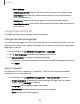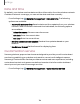User Manual
Table Of Contents
- Samsung Galaxy S21|S21+|S21 Ultra 5G User Manual
- Contents
- Getting started
- Galaxy S21 5G
- Galaxy S21+ 5G
- Galaxy S21 Ultra 5G
- Set up your device
- Start using your device
- Turn on your device
- Use the Setup Wizard
- Bring data from an old device
- Lock or unlock your device
- Side key settings
- Accounts
- Set up voicemail
- Navigation
- Navigation bar
- Customize your home screen
- S Pen
- Bixby
- Digital wellbeing and parental controls
- Always On Display
- Biometric security
- Mobile continuity
- Multi window
- Edge panels
- Enter text
- Emergency mode
- Camera and Gallery
- Apps
- Settings
- Access Settings
- Connections
- Sounds and vibration
- Notifications
- Display
- Dark mode
- Screen brightness
- Motion smoothness
- Eye comfort shield
- Screen mode
- Font size and style
- Screen zoom
- Screen resolution
- Full screen apps
- Screen timeout
- Accidental touch protection
- Touch sensitivity
- Show charging information
- Screen saver
- Lift to wake
- Double tap to turn on screen
- Double tap to turn off screen
- Keep screen on while viewing
- One‑handed mode
- Lock screen and security
- Screen lock types
- Google Play Protect
- Security update
- Find My Mobile
- Find My Device
- Samsung Pass
- Secure Folder
- Private Share
- Samsung Blockchain Keystore
- Install unknown apps
- Password for factory data reset
- Set up SIM card lock
- View passwords
- Device administration
- Credential storage
- Advanced security settings
- Permission manager
- Controls and alerts
- Samsung Privacy
- Google Privacy
- Location
- Accounts
- Device maintenance
- Accessibility
- Other settings
- Learn more
- Legal information
Storage
View your storage capacity and detailed usage by category and file type.
◌
From Settings, tap Battery and device care > Storage.
•
Tap a category to view and manage files.
Memory
Check the amount of available memory. You can close background apps and reduce
the amount of memory you are using to speed up your device.
◌
From Settings, tap Battery and device care > Memory. The used and available
memory are shown.
•
Tap Clean now to free up as much memory as possible.
•
Tap View more to view the full list of apps and services using memory.
Tap to include or exclude these apps and services.
•
Tap Apps not used recently to view apps and services that are included in this
group. Tap to include or exclude these apps and services.
•
Tap Excluded apps to view a list of apps that have been excluded.
Tap Add apps to choose apps to exclude from memory usage
checks.
Advanced device care options
Other Device care features are available in the Advanced menu.
◌
From Settings, tap Battery and device care. The following options are
available:
•
Search: Find panels that are either installed or available to install.
•
Care report: View information about the restart history and charging and
temperature tips.
152
Settings