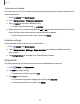User Manual
Table Of Contents
- Samsung Galaxy S21 5G | Galaxy S21+ 5G | Galaxy S21 Ultra 5G User manual
- Contents
- Getting started
- Galaxy S21 5G
- Galaxy S21+ 5G
- Galaxy S21 Ultra 5G
- Set up your device
- Start using your device
- Turn on your device
- Use the Setup Wizard
- Bring data from an old device
- Lock or unlock your device
- Side key settings
- Accounts
- Set up voicemail
- Navigation
- Navigation bar
- Customize your home screen
- S Pen
- Bixby
- Modes and Routines
- Digital wellbeing and parental controls
- Always On Display
- Biometric security
- Multi window
- Edge panels
- Enter text
- Camera and Gallery
- Apps
- Settings
- Access Settings
- Connections
- Sounds and vibration
- Notifications
- Display
- Dark mode
- Screen brightness
- Motion smoothness
- Eye comfort shield
- Screen mode
- Font size and style
- Screen zoom
- Screen resolution
- Full screen apps
- Camera cutout
- Screen timeout
- Accidental touch protection
- Touch sensitivity
- Show charging information
- Screen saver
- Lift to wake
- Double tap to turn on screen
- Double tap to turn off screen
- Keep screen on while viewing
- One‑handed mode
- Lock screen and security
- Screen lock types
- Find My Mobile
- Google Play Protect
- Security update
- Permission manager
- Controls and alerts
- Samsung Privacy
- Google Privacy
- Samsung Pass
- Secure Folder
- Private Share
- Samsung Blockchain Keystore
- Install unknown apps
- Password for factory data reset
- View passwords
- Device administration
- Credential storage
- Advanced security settings
- Location
- Accounts
- Device maintenance
- Accessibility
- Other settings
- Learn more
- Legal information
Import contacts
Import contacts to your device as vCard files (VCF).
1.
From Contacts, tap Show navigation menu > Manage contacts.
2. Tap Import contacts and follow the prompts.
Export contacts
Export contacts from your device as vCard files (VCF).
1.
From Contacts tap Show navigation menu > Managecontacts.
2. Tap Export contacts and follow the prompts.
Sync contacts
Keep all of your contacts up to date in all of your accounts.
1.
From Contacts tap Show navigation menu > Managecontacts.
2. Tap Sync contacts.
Delete contacts
Delete a single contact or multiple contacts.
1.
From Contacts, touch and hold a contact to selectit.
•
You can also tap other contacts to select them for deletion.
2.
Tap Delete, and confirm when prompted.
Emergency contacts
Emergency contacts can be called even when your device is locked.
◌
From Settings, tap Safety and emergency > Emergency contacts.
•
Add member: Choose contacts on your phone as your emergency contacts.
•
Show on Lock screen: Show emergency contacts on the Lock screen for
quick access in an emergency.
79
Apps