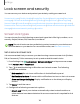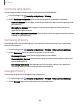User Manual
Table Of Contents
- Samsung Galaxy S21 5G | Galaxy S21+ 5G | Galaxy S21 Ultra 5G User manual
- Contents
- Getting started
- Galaxy S21 5G
- Galaxy S21+ 5G
- Galaxy S21 Ultra 5G
- Set up your device
- Start using your device
- Turn on your device
- Use the Setup Wizard
- Bring data from an old device
- Lock or unlock your device
- Side key settings
- Accounts
- Set up voicemail
- Navigation
- Navigation bar
- Customize your home screen
- S Pen
- Bixby
- Modes and Routines
- Digital wellbeing and parental controls
- Always On Display
- Biometric security
- Multi window
- Edge panels
- Enter text
- Camera and Gallery
- Apps
- Settings
- Access Settings
- Connections
- Sounds and vibration
- Notifications
- Display
- Dark mode
- Screen brightness
- Motion smoothness
- Eye comfort shield
- Screen mode
- Font size and style
- Screen zoom
- Screen resolution
- Full screen apps
- Camera cutout
- Screen timeout
- Accidental touch protection
- Touch sensitivity
- Show charging information
- Screen saver
- Lift to wake
- Double tap to turn on screen
- Double tap to turn off screen
- Keep screen on while viewing
- One‑handed mode
- Lock screen and security
- Screen lock types
- Find My Mobile
- Google Play Protect
- Security update
- Permission manager
- Controls and alerts
- Samsung Privacy
- Google Privacy
- Samsung Pass
- Secure Folder
- Private Share
- Samsung Blockchain Keystore
- Install unknown apps
- Password for factory data reset
- View passwords
- Device administration
- Credential storage
- Advanced security settings
- Location
- Accounts
- Device maintenance
- Accessibility
- Other settings
- Learn more
- Legal information
Install unknown apps
You can allow installation of unknown third-party apps from selected apps or
sources.
1.
From Settings, tap Security and privacy > Install unknown apps.
2.
Tap to allow installation from an app or source.
TIPInstalling unknown third-party apps could make your device and personal
data more vulnerable to security risks.
Password for factory data reset
You can require a password to reset your device to factory default settings. Options
may vary by service provider.
◌
From Settings, tap Security and privacy > Othersecurity settings >
Setup/change password and enter a password.
View passwords
You can have characters displayed briefly in password fields as you type them.
◌
From Settings, tap Security and privacy > Other security settings > Make
passwords visible to turn on the feature.
Device administration
You can authorize security features and apps to have administrative access to your
device.
1.
From Settings, tap Security and privacy > Other security settings > Device
admin apps.
2. Tap an option to turn it on as a device administrator.
138
Settings