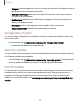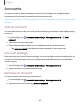User Manual
Table Of Contents
- Samsung Galaxy S21|S21+|S21 Ultra 5G User Manual
- Contents
- Getting started
- Galaxy S21 5G
- Galaxy S21+ 5G
- Galaxy S21 Ultra 5G
- Set up your device
- Start using your device
- Turn on your device
- Use the Setup Wizard
- Bring data from an old device
- Lock or unlock your device
- Side key settings
- Accounts
- Set up voicemail
- Navigation
- Navigation bar
- Customize your home screen
- S Pen
- Bixby
- Digital wellbeing and parental controls
- Always On Display
- Biometric security
- Mobile continuity
- Multi window
- Edge panels
- Enter text
- Emergency mode
- Camera and Gallery
- Apps
- Settings
- Access Settings
- Connections
- Sounds and vibration
- Notifications
- Display
- Dark mode
- Screen brightness
- Motion smoothness
- Eye comfort shield
- Screen mode
- Font size and style
- Screen zoom
- Screen resolution
- Full screen apps
- Screen timeout
- Accidental touch protection
- Touch sensitivity
- Show charging information
- Screen saver
- Lift to wake
- Double tap to turn on screen
- Double tap to turn off screen
- Keep screen on while viewing
- One‑handed mode
- Lock screen and security
- Screen lock types
- Google Play Protect
- Security update
- Find My Mobile
- Find My Device
- Samsung Pass
- Secure Folder
- Private Share
- Samsung Blockchain Keystore
- Install unknown apps
- Password for factory data reset
- Set up SIM card lock
- View passwords
- Device administration
- Credential storage
- Advanced security settings
- Permission manager
- Controls and alerts
- Samsung Privacy
- Google Privacy
- Location
- Accounts
- Device maintenance
- Accessibility
- Other settings
- Learn more
- Legal information
Password for factory data reset
You can require a password to reset your device to factory default settings. Options
may vary by carrier.
◌
From Settings, tap Biometrics and security > Othersecurity settings >
Setup/change password and enter a password.
Set up SIM card lock
You can set up a PIN to lock your SIMcard, which prevents unauthorized use of your
SIM card if someone attempts to use it in another device. Options may vary by carrier.
◌
From Settings, tap Biometrics and security > Other security settings > Set up SIM
card lock and follow the prompts.
•
Tap Lock SIM card to turn on the feature.
•
Tap Change SIM card PIN to create a new PIN.
View passwords
You can have characters displayed briefly in password fields as you type them.
◌
From Settings, tap Biometrics and security > Other security settings > Make
passwords visible to turn on the feature.
Device administration
You can authorize security features and apps to have administrative access to your
device.
1.
From Settings, tap Biometrics and security > Other security settings >
Device admin apps.
2. Tap an option to turn it on as a device administrator.
144
Settings