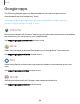User Manual
Table Of Contents
- Samsung Galaxy S21|S21+|S21 Ultra 5G User Manual
- Contents
- Getting started
- Galaxy S21 5G
- Galaxy S21+ 5G
- Galaxy S21 Ultra 5G
- Set up your device
- Start using your device
- Turn on your device
- Use the Setup Wizard
- Bring data from an old device
- Lock or unlock your device
- Side key settings
- Accounts
- Set up voicemail
- Navigation
- Navigation bar
- Customize your home screen
- S Pen
- Bixby
- Digital wellbeing and parental controls
- Always On Display
- Biometric security
- Mobile continuity
- Multi window
- Edge panels
- Enter text
- Emergency mode
- Camera and Gallery
- Apps
- Settings
- Access Settings
- Connections
- Sounds and vibration
- Notifications
- Display
- Dark mode
- Screen brightness
- Motion smoothness
- Eye comfort shield
- Screen mode
- Font size and style
- Screen zoom
- Screen resolution
- Full screen apps
- Screen timeout
- Accidental touch protection
- Touch sensitivity
- Show charging information
- Screen saver
- Lift to wake
- Double tap to turn on screen
- Double tap to turn off screen
- Keep screen on while viewing
- One‑handed mode
- Lock screen and security
- Screen lock types
- Google Play Protect
- Security update
- Find My Mobile
- Find My Device
- Samsung Pass
- Secure Folder
- Private Share
- Samsung Blockchain Keystore
- Install unknown apps
- Password for factory data reset
- Set up SIM card lock
- View passwords
- Device administration
- Credential storage
- Advanced security settings
- Permission manager
- Controls and alerts
- Samsung Privacy
- Google Privacy
- Location
- Accounts
- Device maintenance
- Accessibility
- Other settings
- Learn more
- Legal information
NOTEMake sure the NFC feature is enabled on your device. For more information,
see NFC and payment.
Quick access
Use Quick access to open Samsung Pay from the LockScreen, Home screen, or
Screenoff.
1.
From Samsung Pay, tap Navigation drawer > Settings >Quick access.
2.
Tap to enable each screen option.
To use Quick access:
1. From any screen, swipe up from the bottom of the screen.
•
Your payment card and Quick access are displayed.
2. Drag the card down to close Quick access.
Use gift cards with Samsung Pay
Purchase, send, and redeem gift cards from an expanding selection of your favorite
retailers.
To view the list of supported banks and gift card merchants, visit
samsung.com/us/samsung-pay/compatible-cards/#bank.
Secure your information
Samsung Pay is designed with the latest security technology and works on most
recent Samsung Galaxy devices. Payments are authorized with your fingerprint or PIN,
and each transaction uses a unique token each time, so your device only allows
payments with your consent.
If your device is ever lost, you can use the Find My Mobile function to remotely wipe
your data for even more protection. For more information, see Find My Mobile.
107
Apps