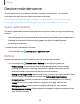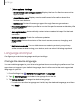User Manual
Table Of Contents
- Samsung Galaxy S21 5G | Galaxy S21+ 5G | Galaxy S21 Ultra 5G User Guide
- Contents
- Getting started
- Galaxy S21 5G
- Galaxy S21+ 5G
- Galaxy S21 Ultra 5G
- Set up your device
- Start using your device
- Turn on your device
- Use the Setup Wizard
- Bring data from an old device
- Lock or unlock your device
- Side button settings
- Accounts
- Set up voicemail
- Navigation
- Navigation bar
- Customize your home screen
- S Pen
- Bixby
- Modes and Routines
- Digital wellbeing and parental controls
- Always On Display
- Biometric security
- Multi window
- Edge panels
- Enter text
- Camera and Gallery
- Apps
- Settings
- Access Settings
- Connections
- Sounds and vibration
- Notifications
- Display
- Dark mode
- Screen brightness
- Motion smoothness
- Eye comfort shield
- Screen mode
- Font size and style
- Screen zoom
- Screen resolution
- Full screen apps
- Camera cutout
- Screen timeout
- Accidental touch protection
- Touch sensitivity
- Show charging information
- Screen saver
- Lift to wake
- Double tap to turn on screen
- Double tap to turn off screen
- One‑handed mode
- Lock screen and security
- Accounts
- Device maintenance
- Accessibility
- Other settings
- Learn more
- Legal information
Troubleshooting
You can check for software updates and, if necessary, reset services on your device.
Software update/System updates
Check for and install available software updates for your device. Options may vary by
service provider.
◌
From Settings, tap Software update/System updates, and then tap an available
update option.
Reset
Reset device and network settings. You can also reset your device to its factory
defaults.
Backup your data
You can configure your device to back up data to your personal accounts.
◌
From Settings, tap General management > Reset and tap an option under
Back up your data:
•
Temporary cloud backup: Back up unlimited data to Samsung Cloud for up to
30 days or restore data you have backed up.
•
External storage backup: Back up your data to an SD card or USB storage
device, or restore backup data using Smart Switch.
Reset all settings
You can reset your device to its factory default settings, which resets everything
except the security, language, and account settings. Personal data is not affected.
1.
From Settings, tap General management > Reset > Reset all settings.
2. Tap Reset settings, and confirm when prompted.
148
Settings