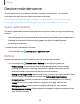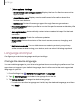User Manual
Table Of Contents
- Samsung Galaxy S21 5G | Galaxy S21+ 5G | Galaxy S21 Ultra 5G User Guide
- Contents
- Getting started
- Galaxy S21 5G
- Galaxy S21+ 5G
- Galaxy S21 Ultra 5G
- Set up your device
- Start using your device
- Turn on your device
- Use the Setup Wizard
- Bring data from an old device
- Lock or unlock your device
- Side button settings
- Accounts
- Set up voicemail
- Navigation
- Navigation bar
- Customize your home screen
- S Pen
- Bixby
- Modes and Routines
- Digital wellbeing and parental controls
- Always On Display
- Biometric security
- Multi window
- Edge panels
- Enter text
- Camera and Gallery
- Apps
- Settings
- Access Settings
- Connections
- Sounds and vibration
- Notifications
- Display
- Dark mode
- Screen brightness
- Motion smoothness
- Eye comfort shield
- Screen mode
- Font size and style
- Screen zoom
- Screen resolution
- Full screen apps
- Camera cutout
- Screen timeout
- Accidental touch protection
- Touch sensitivity
- Show charging information
- Screen saver
- Lift to wake
- Double tap to turn on screen
- Double tap to turn off screen
- One‑handed mode
- Lock screen and security
- Accounts
- Device maintenance
- Accessibility
- Other settings
- Learn more
- Legal information
Keyboard list and default
Change your default keyboard, modify built-in keyboards, and change keyboard
settings.
◌
From Settings, tap General management > Keyboard list and default for the
following options:
•
Default keyboard: Choose a default keyboard for your device’s menus and
keyboards.
•
Samsung keyboard: Modify settings for the Samsung keyboard.
•
Google voice typing:Modify settings for Google Voice input.
•
Keyboard button on navigation bar: Enable a button on the Navigation bar to
quickly switch between keyboards.
Physical keyboards
Customize options when you have a physical keyboard connected to your device
(sold separately).
1.
From Settings, tap General management.
2. Tap Physical keyboard, and then choose an option:
•
Show on-screen keyboard: Show the on-screen keyboard while a physical
keyboard is also being used.
•
Keyboard shortcuts: Show explanations of the keyboard shortcuts on the
screen.
•
Change language shortcut: Enable or disable language key shortcuts for your
physical keyboard
•
Customize keys: Configure the Caps lock, Control, Command, and Alt keys.
145
Settings